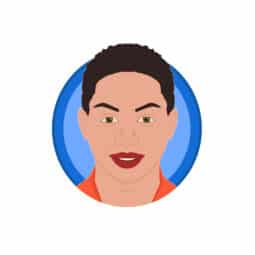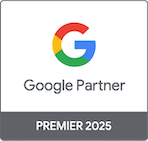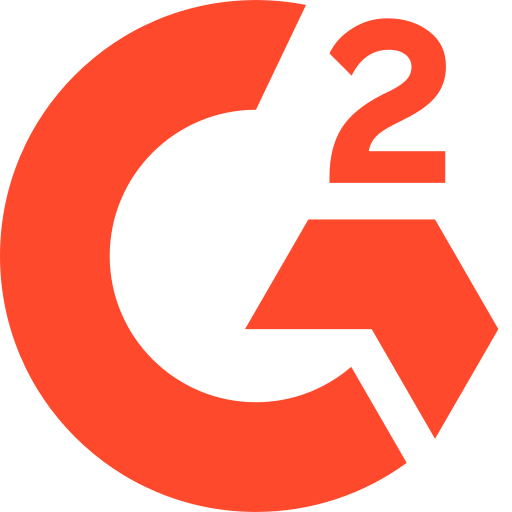How to Sign Up for ClickPatrol: A Step-by-Step Guide
Table of Contents
ClickPatrol makes it easy to protect your ads from fake clicks. Follow these quick and easy steps to create your account and connect your Google Ads.
Step 1: Visit ClickPatrol’s website
Go to www.clickpatrol.com.
Step 2: Start Your Free Trial
Click the “Start Your Free 7-Day Trial” button on the homepage.
Step 3: Enter your personal details
Fill in the required fields:
- Name
- Domain Name
- Password
Click “Start Free Trial” to proceed.
Step 4: Verify your email
A 6-digit verification code will be sent to your email. Enter the code and click “Verify Code” to continue.
Step 5: Provide your company details
Fill in the following information:
- Company Name
- Address
- Country
- City
- Zip Code
- VAT Number (if applicable)
- Phone Number
Click “Continue” when you’re done.
Step 6: Choose a pricing plan
- Toggle between Monthly or Yearly payment options.
- Move the slider to select the number of clicks you need to protect each month.
- Click “Select Plan” to confirm your choice.
Step 7: Select your payment method
- Choose between iDEAL or Credit Card.
- Enter your credit card details.
- Click “Authenticate” to verify your payment method.
- A €0.01 verification fee will be charged.
We require the €0.01 verification charge to activate your free trial and confirm your payment method. This small charge helps us ensure that only legitimate advertisers sign up.
Step 8: Connect your Google Ads account
- Select the Google account you want to add/protect.
- Click “Continue”.
- Choose the Google Ads account you want to protect.
- Click “Submit”.
Step 9: Access your ClickPatrol dashboard
Once your Google Ads account is connected, you’ll be redirected to the ClickPatrol dashboard.
If you feel stuck at any point, click the green support button in the bottom-right corner of the screen. Our support team is available to assist you.