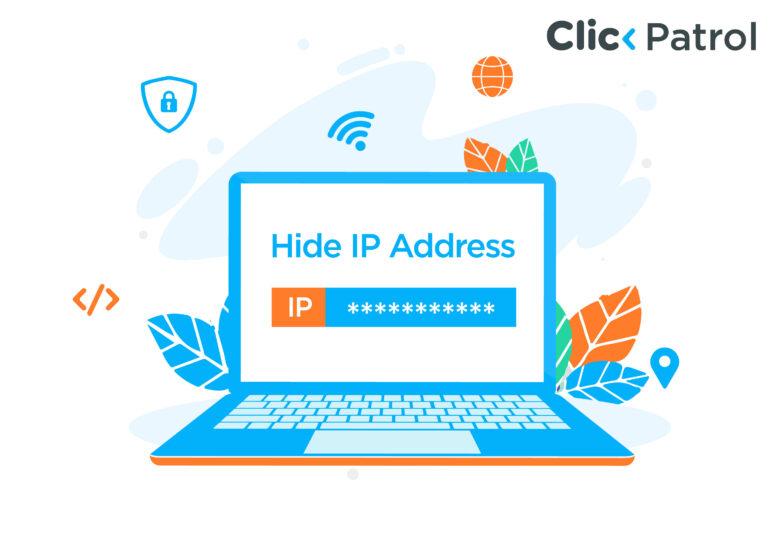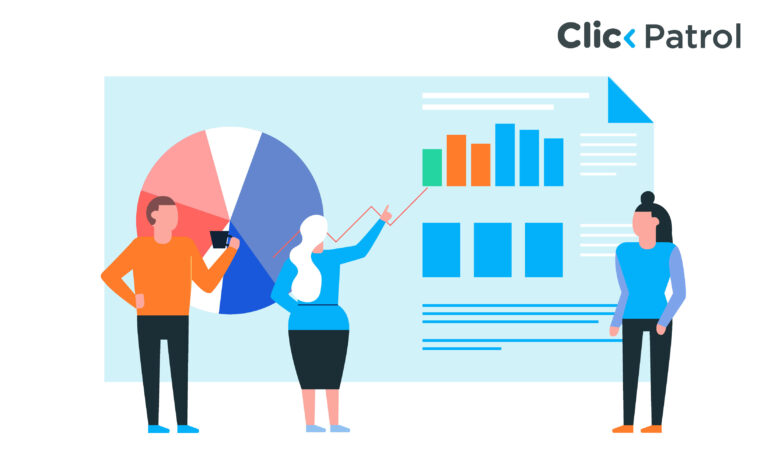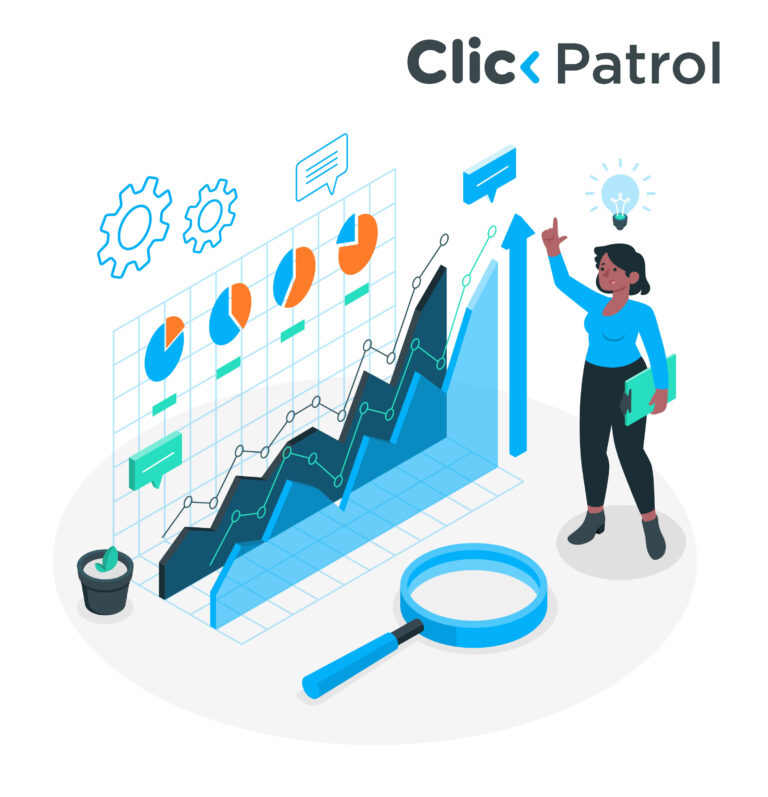
How to import Google Analytics conversions to Google Ads: Step-by-step guide
Abisola Tanzako | Apr 16, 2025
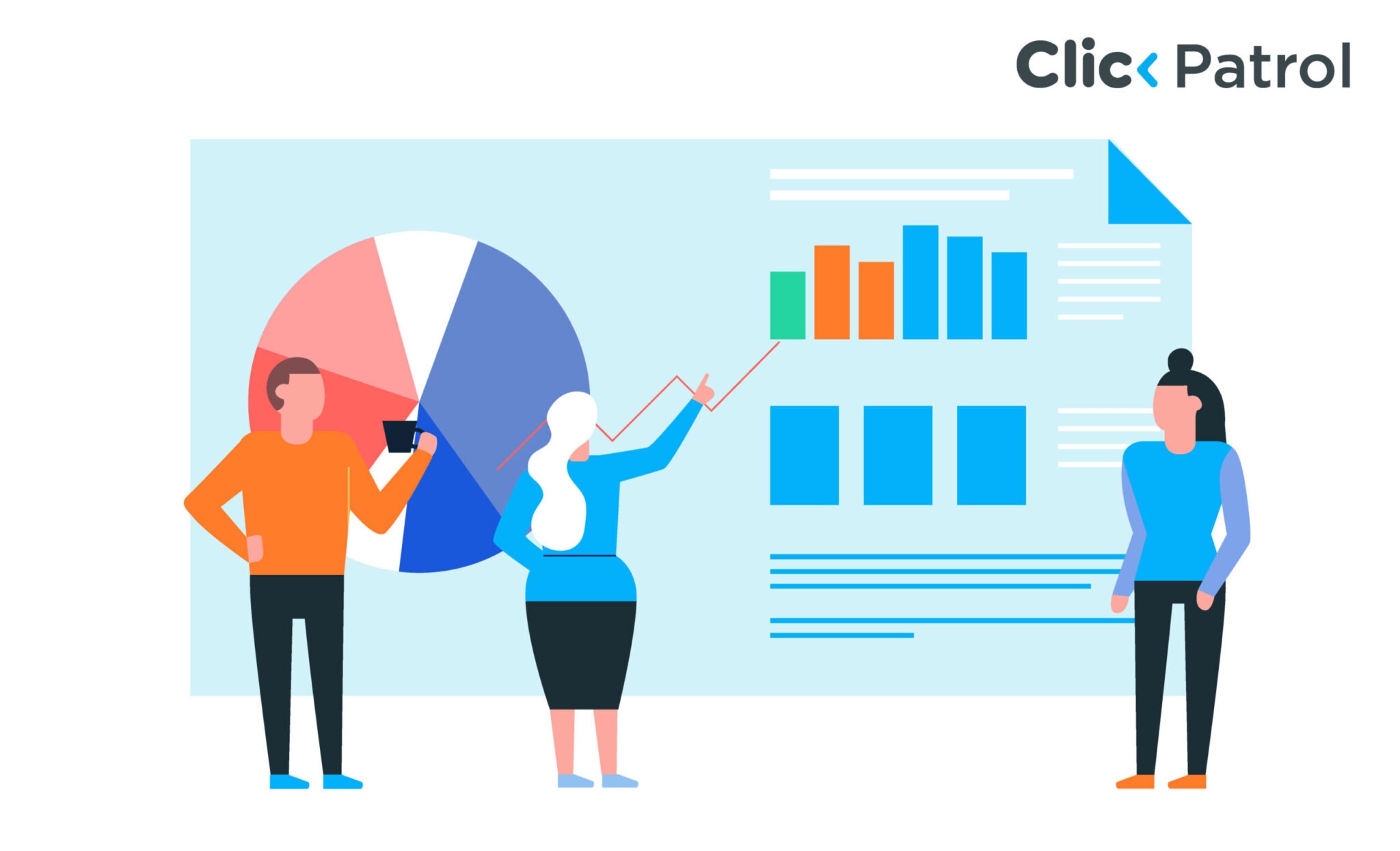
Table of Contents
- Why import Google Analytics conversions to Google Ads?
- How to import Google Analytics conversions: A step-by-step guide
- Step 1: Link your accounts
- Step 2: Set up a conversion event in Google Analytics
- Step 3: Import conversions into Google Ads
- Best practices for success
- Benefits of importing Google Analytics conversions to Google Ads
- Potential challenges of importing Google Analytics conversions to Google Ads
- Troubleshooting common issues when importing conversions
- Improving campaign success with Google Analytics and Google Ads integration
- FAQs
Advertisers who track conversions see a 70% increase in ROI (Google, 2024). Digital advertising business spending globally reached $270 billion in 2023, and Google Ads obtained substantial investments from this total, as reported by Statista.
Every day, Google Analytics processes 25 billion events across websites and applications to provide key data to marketing professionals.
This article provides a complete guide about Google Analytics conversion imports to Google Ads, which reveals practical implementation approaches and demonstrates how they enhance data-driven campaign results.
Why import Google Analytics conversions to Google Ads?
Google Ads and Google Analytics have complementary but distinct roles. Google Ads drives traffic and measures ad-specific conversions, whereas Google Analytics gives you a general sense of user behavior on your site or app.
By importing Analytics conversions into Google Ads, you complete the loop between the two tools and enable more sophisticated bidding, granular reporting, and precise targeting.
One key benefit is enhanced bid optimization.
Google reports that advertisers who use conversion data in Google Ads see an average increase of 16% in conversion rates when they use innovative bidding strategies.
Conversions from Analytics allow you to feed rich user actions like form fills, purchases, or time on the page straight into Google Ads, giving its algorithms more data.
How to import Google Analytics conversions: A step-by-step guide
The following steps will guide you through importing Google Analytics conversions into Google Ads.
Step 1: Link your accounts
A connection between your Google Ads and Google Analytics accounts becomes necessary before any conversion import process begins. Here is how:
- Sign in to Google Ads.
- Move to the tools and settings section containing the Linked Accounts tab.
- Link your Google Analytics property by clicking Link ” beneath “Google Analytics” on the account selection screen.
- You have to enable auto-tagging in Google Ads to maintain accurate statistics tracking.
Step 2: Set up a conversion event in Google Analytics
The next step is establishing conversion events inside Google Analytics through the following process.
The fundamental “key events” determine conversions within the Google Analytics 4 platform. To create a conversion:
- Go to Admin > Events in GA4.
- Click to enable conversion status on a predefined event (“Purchase” or “Sign_up”) from the list.
- The system requires 24 to 48 hours to generate data-populated results.
Before July 2023, Universal Analytics (UA) existed, but these days, Google Analytics 4 (GA4) functions as the primary standard. Once you set up goals under Universal Analytics using specific criteria, you substitute them with goals under Google Analytics 4 (GA4).
Step 3: Import conversions into Google Ads
The next step is to move converted data points from Google Analytics into Google Ads. Once your key events are set:
- You can access conversion tools by going to Tools & Settings under Measurement in Google Ads.
- Begin the action sequence by opening the Convert Actions menu using the + icon, then proceed to Import as the conversion type.
- Then, from the Google Analytics 4 properties list, select the conversion events you wish to use.
- Select click import and continue, followed by Done to continue.
Best practices for success
Best practices for successfully importing Google Analytics conversion to Google Ads include:
- Align attribution models: Google Ads Default’s model uses “last-click,” but Analytics operates with “data-driven” attribution. Adjust settings to ensure consistency.
- Monitor discrepancies: The tracking data systems between Google Ads and Analytics cause an issue because Google Ads credits conversions to click date, though Analytics tracks action date.
- Use primary conversions: Marking imported conversions as primary in Google Ads feeds Smart Bidding to improve cost-per-conversion rates by up to 20%, according to Think with Google, 2022.
- Regularly audit imported goals: Uploader users should schedule regular audits of Google Analytics import goals to check if their objectives remain accurate for current marketing targets. Eliminate or change goals that have become irrelevant through updates to the business strategy.
- Track relevant conversions only: Limit Google Ads accounts to relevant conversion types. Keep only analytics conversions that directly affect your performance and business objectives inside your Google Ads account.
- Enable auto-tagging: Google Ads should enable auto-tagging, which ensures accurate data sharing between platforms and better insight into attribution tracking.
- Set up accurate time zones: For accurate operations, the time zones of Google Ads accounts must match the time zones in Analytics accounts.
- Validate conversions post-import: After finishing the import process, check the Google Ads conversion tracking by examining the reports’ analytics data for accuracy.
- Exclude internal traffic: You should include Google Analytics filters to remove internal traffic since these will give you actual customer interaction data.
- Understand attribution differences: Your team needs to know conversion tracking differences between Google Ads and Analytics to understand the system and prevent questions.
Benefits of importing Google Analytics conversions to Google Ads
The benefits of importing Google Analytics conversions to Google Ads include the following:
- Unified data: Analytics metrics like session duration and bounce rate exist on a combined platform that links Google Ads and Analytics to understand user behavior better.
- Remarketing power: Analytics provides users with a feature to develop remarketing lists that reach potential customers across their entire buyer journey when applied to Google Ads.
- Better audience insights: Google Analytics produces user information that enables advertisers to create specific ad campaigns for targeted audience segments.
- Cross-device tracking: Marketers use methods to measure customer progress through promotion encounters across numerous connected devices.
- Customized reporting: Customized reports allow all users to make better decisions by viewing complete performance metrics that combine analytics and ad information.
- Streamlined optimization: Streamlined Optimization is possible through the combined data source that allows advertisers to detect underperforming content to execute optimization decisions based on factual data.
Potential challenges of importing Google Analytics conversions to Google Ads
Potential challenges of importing Google Analytics conversions to Google Ads include:
- Google Ads traffic underestimation: According to the Search Engine Journal (2020), Analytics attributes conversions to other channels, specifically organic search, and, as such, underestimates Google Ads traffic.
- EEA restrictions: Since March 2024, operating capability has been scaled down for European Economic Area-based users following regulatory amendments.
- Discrepancies in data: Google Ads and Analytics systems operate under varying conversion attribution rules. Hence, differences are reflected in the reported data.
- Partial insights: When using only Analytics conversions brought into Google Ads, you might miss identifying some actions that Google Ads’ built-in tracking mechanism can identify better.
- Setup complexity: The precise integration process needs to be handled cautiously while handling goals, attribution techniques, and tracking setup in both systems.
Troubleshooting common issues when importing conversions
Importing offline conversions into Google Analytics or Google Ads can sometimes run into errors. Here are some common issues and how to fix them:
- Incorrect data formatting: Ensure your CSV file follows Google’s required format, including date, time, and conversion values.
- Missing click identifiers: Verify that your CRM correctly captures GCLID (Google Click ID) or other tracking parameters.
- Time zone mismatch: Make sure the conversion timestamps match the time zone settings in your Google Ads or Analytics account.
- Delayed data uploads: For offline conversions to be appropriately attributed, they should be uploaded within 90 days of the original click.
- Duplicate conversions: Check if you upload the exact conversion multiple times using unique transaction IDs.
Improving campaign success with Google Analytics and Google Ads integration
Linking Google Analytics conversions to Google Ads is a game changer for marketers who want to drive more accurate strategies.
You can optimize bids, target audiences more effectively by connecting to detailed user data, and boost total campaign performance.
Whether you have a small or enterprise business, this link, when done well, can achieve measurable outcomes.
FAQs
Q. 1 Why do imported conversions fail to display in Google Ads?
Imported conversion data takes between twenty-four hours and forty-eight hours to become visible. Your accounts need linking, auto-tagging should be activated, and the conversion event should be correctly identified within GA4.
Q. 2 Does it offer a way to bring historical Google Analytics data into your platform?
Google Ads performs a new conversion data import upon setup but does not support adding historical data.
Q. 3 How do Google Ads conversion tracking and imported Google Analytics conversions differ?
The Google Ads conversion system attributes clicks to ads, whereas Analytics tracks general user activities that could credit other channels instead.
Q. 4 Is this feature accessible to EEA users?
The conversion export feature received deprecation for EEA traffic in March 2024, according to Google Ads Help 2024.