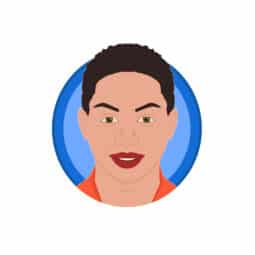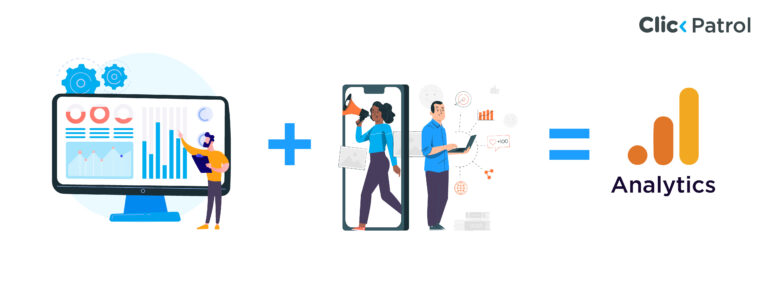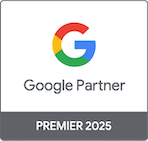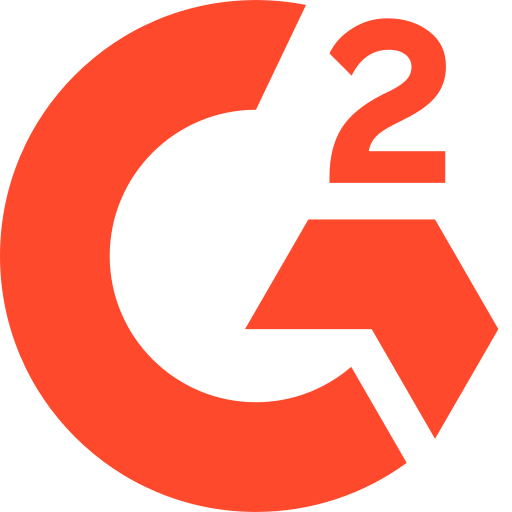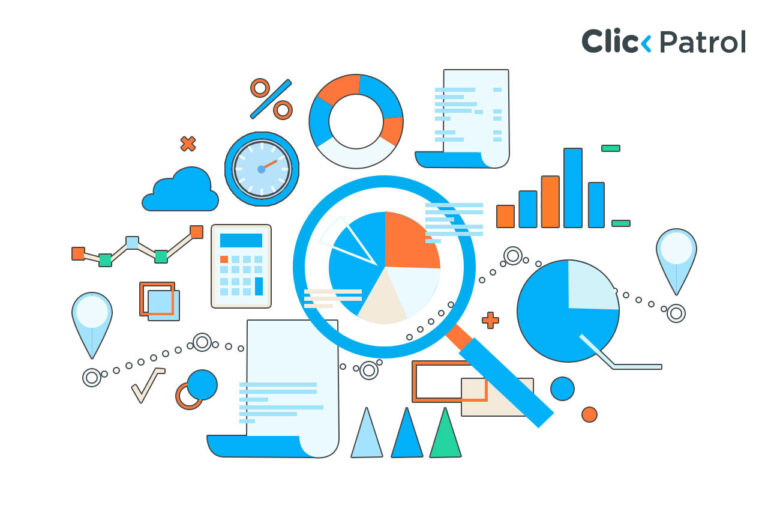
Google Ads scripts: Automate campaigns, reduce errors, and maximize ROI
Abisola Tanzako | Aug 25, 2025
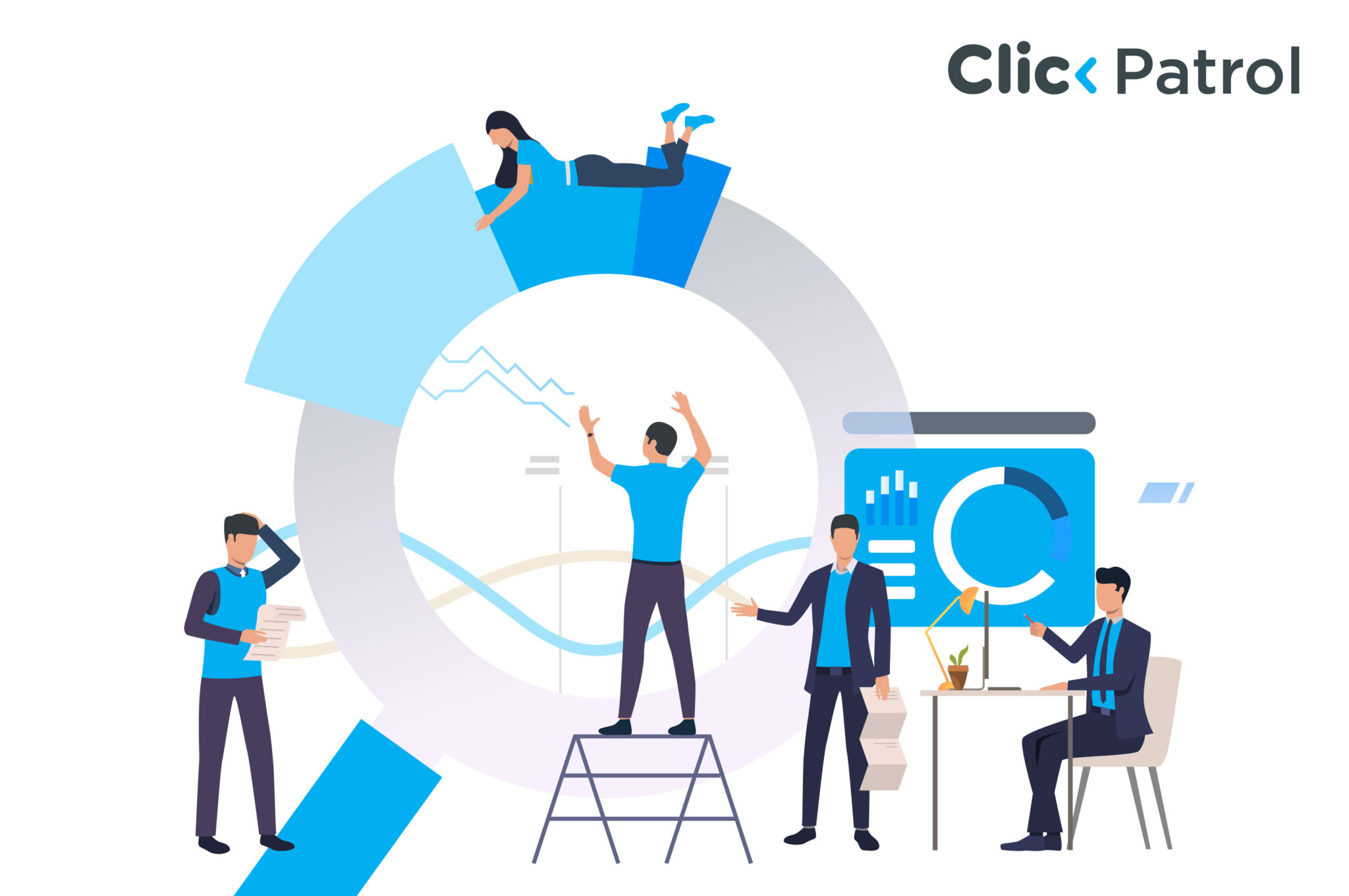
Table of Contents
- What are Google Ads scripts, and why use them?
- Why Google Ads scripts are a game-changer
- Top 5 Google Ads scripts for automation in 2025
- How to implement Google Ads scripts without coding experience
- Step 1: Access the Script Section
- Step 2: Create a New Script
- Step 3: Authorize
- Step 4: Preview
- Step 5: Run or schedule
- Types of Google Ads scripts
- Google Ads scripts vs. Google Ads API
- Script writing best practices
- Tools and resources to help you
- Common pitfalls to avoid
- Automation without losing control
- FAQs
If you have ever found yourself drowning in spreadsheets, monitoring budgets, or manually pausing low-performing ads, you are not alone.
That is where Google Ads Scripts come in, a powerful automation tool that allows advertisers to streamline campaign management and unlock more time for strategy and growth.
Whether you are a solo marketer managing a few campaigns or a PPC agency overseeing hundreds, Google Ads Scripts can become your silent assistant: tireless, accurate, and highly customizable.
This guide explains what Google Ads scripts are, how to use them, and the top scripts to start with.
What are Google Ads scripts, and why use them?
Google Ads scripts are snippets of JavaScript code that allow you to automate tasks within your Google Ads account.
Think of them as programmable assistants that follow your instructions to monitor performance, trigger changes, and even generate custom reports without requiring you to log in and click around every day.
These scripts reside within the Google Ads platform and can run on a schedule (daily, weekly, or hourly) or on demand.
Their flexibility and power make them ideal for marketers who want to eliminate repetitive work while increasing accuracy and scale.
What can they automate?
- Pause or enable ads based on performance metrics
- Adjust bids based on time of day, weather, or performance trends
- Send performance summaries to your inbox every morning
- Identify broken URLs in ads
- Export campaign data into Google Sheets
Why Google Ads scripts are a game-changer
So, why do marketers turn to scripts? Because they remove the bottlenecks in campaign management.
Here’s how:
1. Efficiency: Scripts save hours of manual work.
Tasks like scanning for underperforming ads, exporting data, or adjusting bids can be fully automated.
2. Precision: Humans get tired. Scripts don’t.
Once programmed correctly, they’ll apply the same rules consistently, every single time, without fatigue or oversight.
3. Speed: Scripts can evaluate and make changes across thousands of ads, keywords, or campaigns in a matter of seconds, something that could take you hours manually.
4. Customization: You can tailor scripts to your business rules, goals, and account structure.
Whether you want to pause ads below a certain CTR or send alerts when conversions spike, the control is in your hands.
5. Scale: If you manage multiple accounts, Google Ads Scripts allow you to scale operations effortlessly, especially when using manager account-level (MCC) scripts that work across several client accounts.
Top 5 Google Ads scripts for automation in 2025
Let’s explore specific use cases to see how marketers are using scripts in their day-to-day work:
1. Budget monitoring and alerts: If you’re tired of checking your ad spend daily, a script can automate the process for you.
It can alert you when your spending nears a daily or monthly cap or even pause campaigns automatically if thresholds are breached.
2. Performance-based pausing: Running hundreds of ads? Set rules to automatically pause ads with a click-through rate (CTR) below a certain level or cost-per-conversion above your goal.
3. Ad Rotation and A/B Testing: Manually rotating ads can be tedious.
With scripts, you can automatically pause underperforming ads after a testing period and continue running top performers.
4. Time-based bid adjustments (Dayparting): Not all hours or days are equally effective.
Set up scripts that boost bids during your most profitable hours and reduce them during low-activity times.
5. Broken URL monitoring: Ever paid for a click that led to a 404 error?
With a script, you can routinely scan your ad URLs for broken links and pause any ads leading to dead pages.
How to implement Google Ads scripts without coding experience
If you are new to scripting, the good news is you do not need to be a JavaScript expert to get started.
Many free templates exist, and Google’s interface is designed for ease of use.
Here’s a quick walkthrough to get your first script up and running:
Step 1: Access the Script Section
In your Google Ads account, go to:
Tools & Settings → Bulk Actions → Scripts
Step 2: Create a New Script
Click the “+” button to start a new script. You will be taken to a code editor where you can paste your script.
Step 3: Authorize
The first time you run a script, you will need to permit it to access your account.
Step 4: Preview
Always preview a script before running it.
This shows what changes it would make without actually applying them.
Step 5: Run or schedule
Once you are satisfied with the preview, run the script or schedule it to execute daily, weekly, or hourly, as needed.
Types of Google Ads scripts
There are three primary categories of Google Ads scripts:
1. Pre-built templates: Great for beginners. Many marketing blogs and communities offer plug-and-play scripts for everyday tasks, such as budget monitoring or pausing low-CTR ads.
2. Custom scripts: If you have specific logic or workflow requirements, you can write your scripts (or hire a developer to help).
This offers maximum flexibility and control.
3. MCC-level scripts: For agencies or advertisers managing multiple Google Ads accounts, manager account (MCC) scripts let you automate tasks across all accounts in one go.
Google Ads scripts vs. Google Ads API
While both tools help you manage campaigns programmatically, they serve different purposes.
Google Ads scripts are ideal for marketers and analysts who want to automate tasks inside the platform without managing external infrastructure.
They are easy to implement, great for achieving quick wins, and perfect for medium- to advanced-level automation.
In contrast, the Google Ads API is suited for developers building external apps or dashboards that interact with Google Ads data at scale.
It requires setup, hosting, and software development knowledge.
Script writing best practices
Here’s how to ensure your scripts run smoothly and safely:
1. Always preview first: Never run a script live until you have seen what it will do.
2. Add comments to your code: This makes future edits easier and helps others understand your logic.
3. Use logs for debugging: Add Logger.log() statements to track variable values and the execution flow.
4. Start with read-only actions: If you are new, begin with scripts that only collect data, rather than modifying your campaigns.
5. Back up your account regularly, especially before running powerful scripts that make large-scale changes.
Tools and resources to help you
If you are not ready to build your scripts from scratch, you are in good company.
The PPC community is generous with resources. Here are some useful tools:
1. Google Ads script documentation: The official developer hub includes guides, syntax examples, and troubleshooting help.
2. GitHub: Developers often share open-source scripts for everything from budget monitoring to ad testing.
3. PPC Hero Blog: Known for detailed tutorials and curated scripts.
4. Optmyzr: Offers ready-made automation tools and advanced scripts as part of its platform.
5. ClickPatrol: A fraud prevention platform that can integrate with Google Ads to help trigger scripts based on suspicious activity, such as invalid clicks.
Common pitfalls to avoid
Even powerful tools come with limitations. Be aware of the following:
1. Execution time limits: Standard scripts can run for a maximum of 30 minutes, while MCC scripts can run for up to 60 minutes.
2. Language constraint: Google Ads Scripts only support JavaScript.
3. API quotas: Even though you’re using scripts, your account is still subject to Google’s API limits.
4. Debugging can be challenging, especially when the script touches multiple campaigns or accounts.
Use logs liberally and test small changes first.
Automation without losing control
Google Ads Scripts are a perfect example of marketing meeting engineering, empowering advertisers to transition from micromanagement to automation without sacrificing control or creativity.
They allow you to spend less time on repetitive tasks and more time on what truly moves the needle: strategy, experimentation, and customer insights.
If you have ever wished for an assistant who works 24/7, never gets tired, and follows instructions to the letter, Google Ads Scripts are it.
Start small, experiment, and learn as you go. Your campaigns and your schedule will thank you.
FAQs
Q. 1 Do I need to know JavaScript to use Google Ads Scripts?
No. While scripts are written in JavaScript, many free templates are available online.
You can copy, paste, and run them with minimal modification.
Q. 2 Can scripts harm my campaigns?
Only if misused. Always preview scripts first and test them in low-risk scenarios before applying changes broadly.
Q. 3 How often can I schedule scripts to run?
Scripts can be scheduled to run hourly, daily, weekly, or manually as needed.
Q. 4 Can scripts work across multiple Google Ads accounts?
Yes, if you have a manager account (MCC), you can create MCC-level scripts that operate across multiple child accounts.