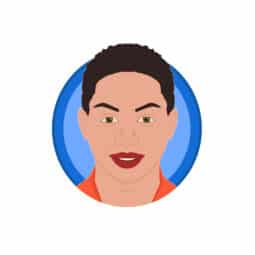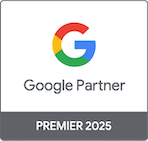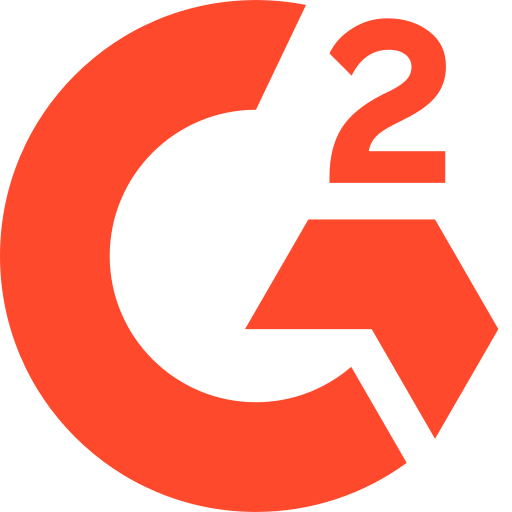ClickPatrol makes it easy to protect your ads from fake clicks. Follow these quick steps to create your account and connect your Google Ads.
Table of Contents
- Step 1: Click the affiliate link shared by your agency
- Step 2: Visit ClickPatrol’s website
- Step 3: Start your free trial
- Step 4: Enter your personal details
- Step 5: Verify your email
- Step 6: Provide your company details
- Step 7: Choose your pricing plan
- Step 8: Set up your payment method
- Step 9: Connect your Google Ads account
- What happens next?
- Step 11: Access your ClickPatrol dashboard
Step 1: Click the affiliate link shared by your agency
Before anything else, make sure you sign up using the unique affiliate link your agency provided. This ensures your account is correctly linked and your agency can support your setup.
Step 2: Visit ClickPatrol’s website
Clicking on your agency’s affiliate link should take you to the ClickPatrol homepage
Step 3: Start your free trial
Click the “Start Your Free 7-Day Trial” button on the homepage.
Step 4: Enter your personal details
Fill in the required fields:
- Name
- Domain name
- Password
- Click “Start Free Trial” to proceed.
Step 5: Verify your email
You’ll receive a 6-digit code by email. Enter it and click “Verify Code” to continue.
Step 6: Provide your company details
Complete the fields:
- Company name
- Address
- Country
- City
- Zip code
- VAT number (if applicable)
- Phone number
- Click “Continue” when done.
Step 7: Choose your pricing plan
- Select Monthly or Yearly payment
- Use the slider to set how many clicks you want to protect each month
- Click “Select Plan”
Step 8: Set up your payment method
- Choose iDEAL or Credit Card
- Enter your card details
- Click “Authenticate”
- A €0.01 verification fee will be charged to confirm your payment method and activate your free trial.
Step 9: Connect your Google Ads account
- Choose the Google account you want to protect
- Click “Continue”
- Select the specific Google Ads account
- Click “Submit”
Step 10: Activate your demo with a voucher code
To activate your ClickPatrol demo, follow these steps:
- Log in to your ClickPatrol dashboard
- Click your profile icon in the top-right corner
- Select Account details
- Go to the Subscription tab
- Enter your voucher code and confirm
What happens next?
After applying the voucher code, no charges will be made until you choose to upgrade. Your account will remain in monitoring-only mode. ClickPatrol will track fraudulent clicks but will not block them. Blocking starts only after you fully activate your account.
Your demo is now set up.
Step 11: Access your ClickPatrol dashboard
Once everything is connected, you’ll land in your dashboard where you can start monitoring activity.
Need help? Click the green support button in the bottom-right corner of the screen to chat with our team.