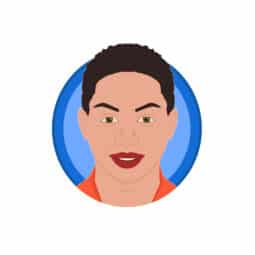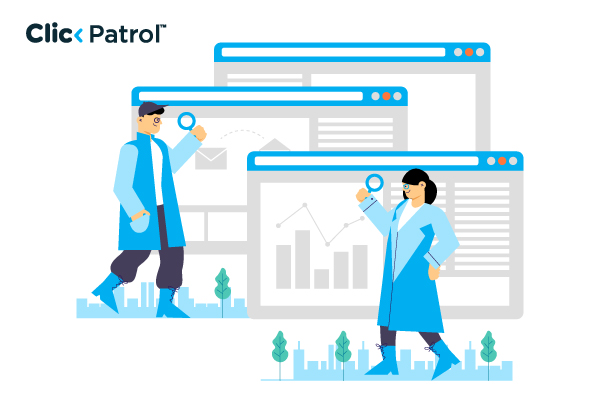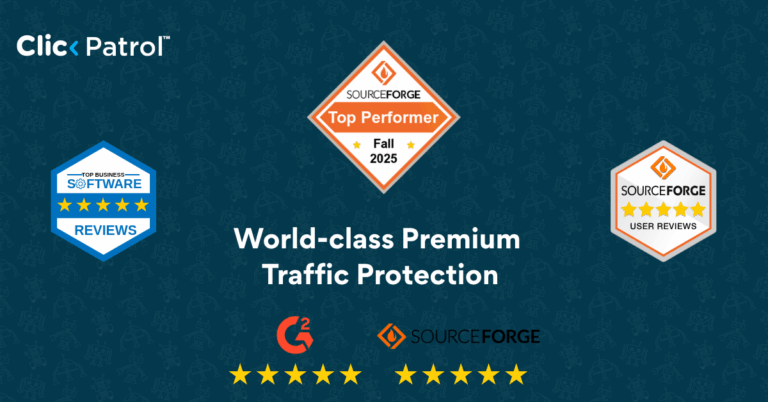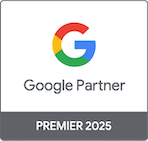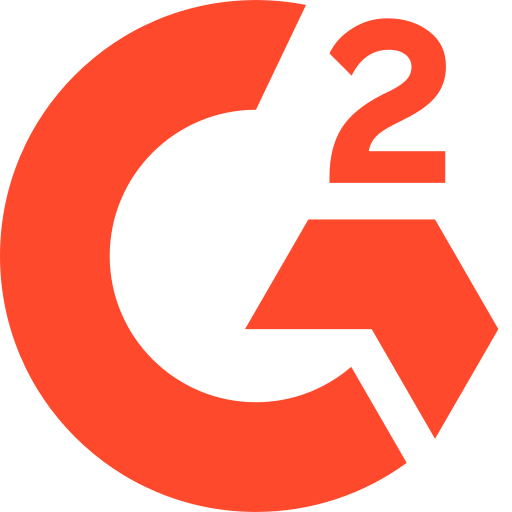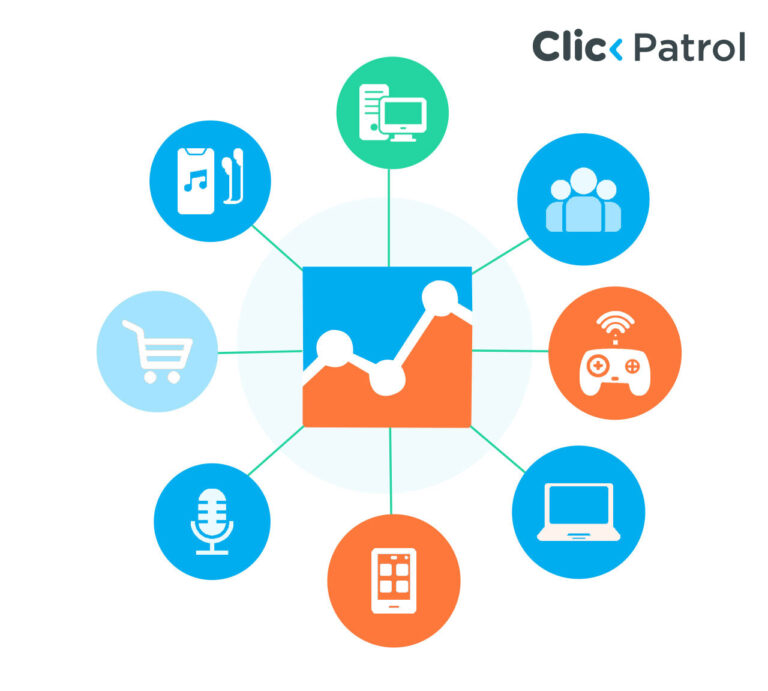
How To Block Bot Traffic From Clicking On Your Google Ads
Abisola Tanzako | Jun 28, 2023

Bot traffic feasting on Google ads and other online campaigns has become a well-known issue over the past few years. With constant sensitization to bot traffic, advertisers, publishers, and customers have become weary of bots and their effect on the online space.
Table of Contents
- How to identify bot traffic in your Google Analytics
- How to remove bots from your Google Analytics
- Use the Google Analytics standard bot filtering option
- Exclude particular bots from your list and create a custom view
- Use the referral exclusion list
- Take out bot activity from existing Analytics
- How do these solutions help?
- How to prevent bots from clicking on your ad
Thankfully, with Google Analytics, bot traffic can be spotted. However, identifying the specific activity of the bot and choosing which bot to block may be tricky because there are good and bad bots.
As an online marketer, how do you spot bot traffic in analytics? Why is there even bot traffic on your website? Most importantly, how do you stop bot traffic from negatively affecting your website?
What is bot traffic?
A bot is an autonomous online program that performs processes and tasks. These tasks can vary from clicking on paid ads to collecting data from search engine results, spamming comments, or scraping your content. Bots are created to behave and interact like humans.
As of 2022, statistics show that about 47.4% of internet traffic comes from bots, about a 5.1% increase from the previous year. Statistics also show that human traffic on the internet, at 52.6%, has dropped to its lowest level over the past eight years. This means that bot traffic is an almost unavoidable evil.
As much as bot traffic does a lot worse, there are good bots that crawl your website to give you visibility. For instance, a good bot crawling your website allows your page to appear in Google search results. Also, with good bots, your keyword research will work.
These good bots shouldn’t be blocked. However, you might need to exclude them from your Google Analytics. Bad bots, such as click bots, spam bots, crawling bots, carding bots, etc., do great harm to your page and alter your Google Analytics.
How to identify bot traffic in your Google Analytics
There are several ways to identify bot traffic in Google Analytics, depending on the bot type:
Traffic spike
Not all traffic spikes mean the presence of a bot; some spikes are from genuine page interaction. For instance, if a famous influencer posts something online, the page will have activity, leading to a spike in traffic. Still, when your traffic spike isn’t a result of genuine interaction, the spike is mostly a sign of bot traffic.
Unusual metrics
Another sign of bot activity on your webpage is when there is a higher-than-usual bounce rate, a low session rate, or an increased percentage of single webpage views. These signs can also mean that your page could offer a better experience for users. Be sure of the cause before assuming the presence of bots.
Strange behaviours
One of the most apparent signs of bot activity on your page is when you see strange comments (spam), leads from fake emails, or declined card transactions. When you start seeing an increase in non-human activities, you are experiencing bot traffic.
No location
Monitor your page users; their OS and location are always specified. However, bots sometimes have an OS or place that will show up in your Google Analytics dashboard. When you doubt your traffic spike, check the geolocation on your analytics dashboard.
How to remove bots from your Google Analytics
Most of the data from Google Analytics will include crawls from good bots such as research tools (e.g., SEMrushbot-CT) or search engine indexing (e.g., Bing).
All these bots are good, so they are better excluded from your analytics than blocked. For blocking horrible bot traffic, it is best to identify them and add them to your exclusion list. How do I create a block list or exclusion list?
Four significant ways to block bot activities from your Google Analytics dashboard exist.
Use the Google Analytics standard bot filtering option
To get this done, go to
- Go to Admin
- Select Section
- View Settings
- Select the box Bot Filtering: ‘Exclude all hits from known bots and spiders’.
This method will remove all bot activities from your data. Note that you have only removed the data, but you haven’t blocked the bots
Exclude particular bots from your list and create a custom view
To get this done, go to
- Admin
- Select the Create View button. An option will be presented to choose a name for your new view. Ensure that you do not tick the bot Filtering box.
You can also add a custom filter of your choice. To do that, go
- Select New Custom View
- Select Filter
- Select Custom Filter
- Add the ISP details, IP address, hostname, and any other information you wish to add to the filter
- Confirm the filter before application to be sure how it would adjust primary data.
Use the referral exclusion list
To do that, go to
- Admin
- Select Property Tab
- Select Tracking Info
- Select Referral Exclusion List
- Write the domain you are excluding and save the filter
This way, you can remove from your Google Analytics data certain domains, especially those that provide ghost spam or SEO spam
Take out bot activity from existing Analytics
You can also add a filter to see how your web traffic looks without bot traffic. To do that, go to
- Audience
- Select Overview
- Select Add Segment
- Click New Segment
- Name your New Segment
- Go to Conditions
- Select Include/Exclude
- Choose Exclude
- Switch the tab to Source and Matches Regex.
- Input the identified bot traffic domain
- Save your filter by clicking the Save button.
This way, bot traffic is excluded from your Analytic data
How do these solutions help?
When you remove bot traffic from your Analytics, you get a clear picture of what your traffic data looks like and know better if the traffic on your website is genuine. Though this method helps remove bot traffic from your analytics, it won’t stop bot traffic from invading your ad or website.
How to prevent bots from clicking on your ad
You save yourself money and a lot of effort when you prevent bot activities from clicking your Google ad
. There are three ways to block bot traffic from your ads. The first two are manual, while the last one is a digital solution
Exclude location
From your google ad drop-down, go to
- Campaigns
- Choose the more+ button
- Select location
If you know your competitor’s zip code, you could exclude that location. If you don’t know, find out and block out their place. Unfortunately, a significant disadvantage of this solution is that potential clients from the blocked country/city will need help to see your ad. An advantage of this solution is that your competitors will not have access to your ad, nor can they send bots to attack it.
Exclude IP Address
From your campaigns, go to
- Settings
- Click on the additional setting
- Exclude specific IPAs
If you can get your competitor’s IPA, you can exclude them from accessing your ads. If you have noticed any specific IP address that constantly clicks on your ad, you can ban that IP. The disadvantage of this solution is that it is challenging to pull off because it is a manual process. For instance, you could exclude about 50 IP addresses on a particular day, and on the next day, there are more to block out. That can be tiring.
Fraud prevention software
The most effective and efficient way to keep ad traffic out of your Google ad is to use fraud prevention software such as ClickPatrol. There are various pieces of software available to suit your specific needs. Good software is the most advanced way to block bad bots from accessing your ad campaign in real time. This means that fraudulent activities like click farms cannot access your ads. This software can also prevent spam bots, DDoS, or direct bots.