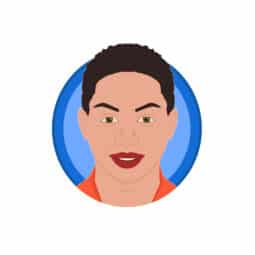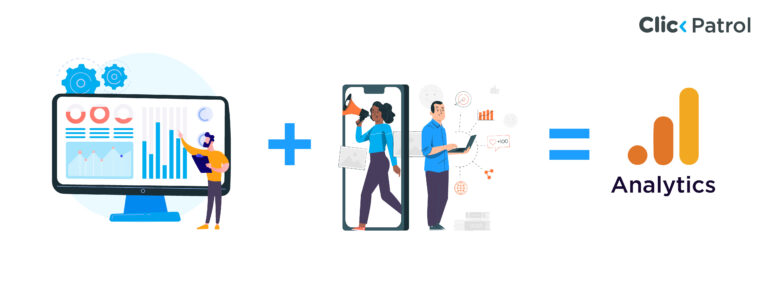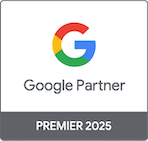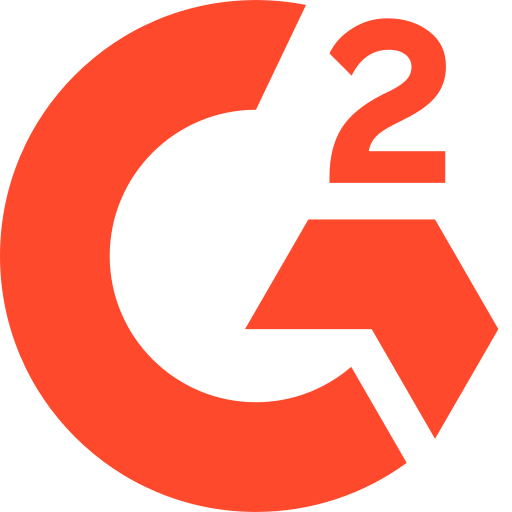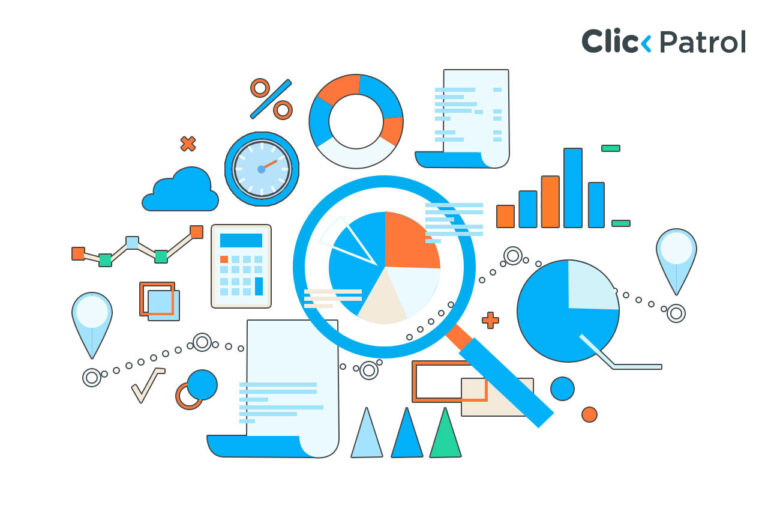
Mastering your MCC account: The ultimate Google Ads manager guide 2025
Abisola Tanzako | Sep 03, 2025
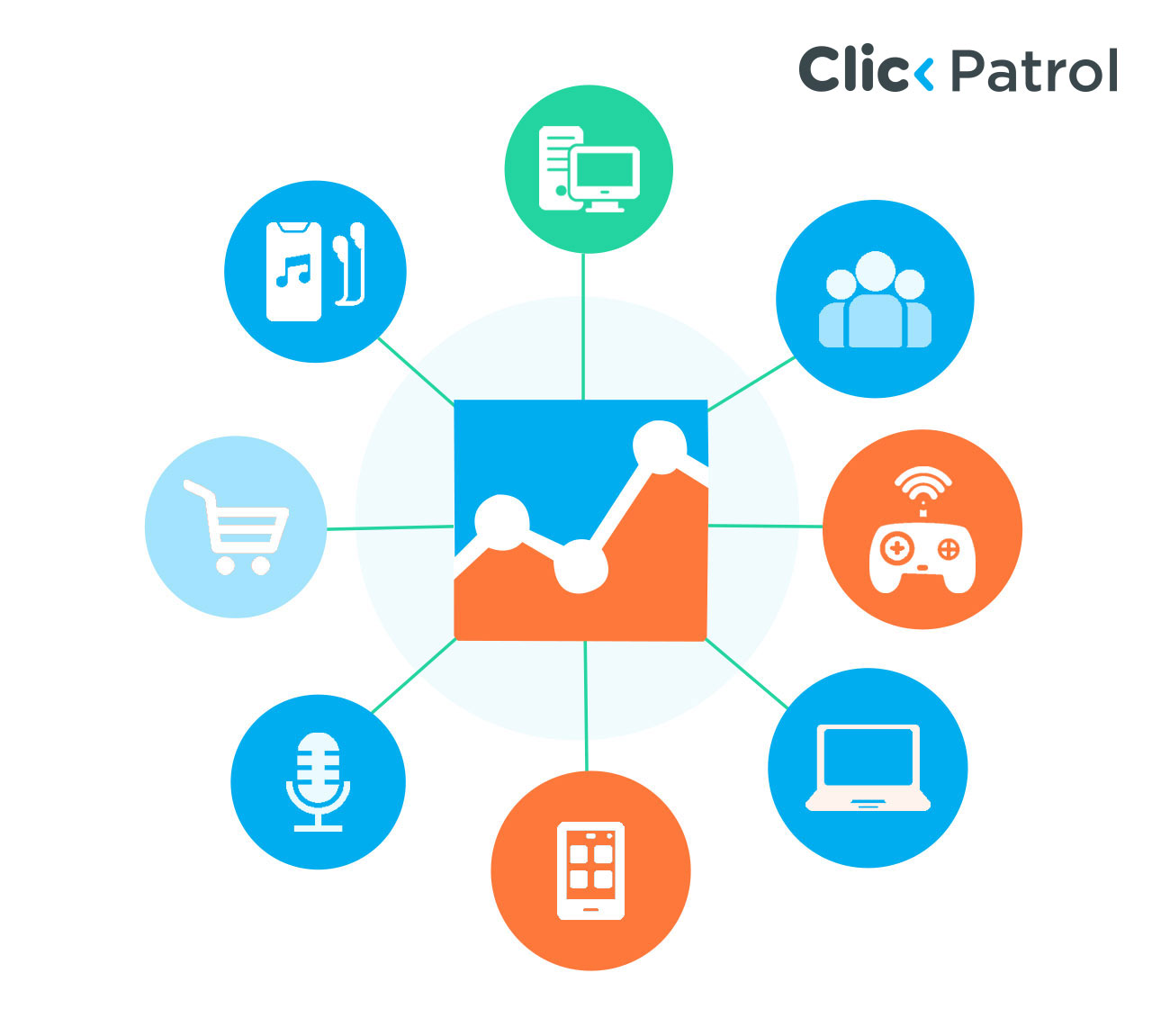
Table of Contents
- What is an MCC account?
- Key features of an MCC account
- Why use an MCC account?
- How to set up an MCC account
- Optimizing your MCC account for success
- Advanced MCC features for power users
- Common MCC account mistakes to avoid
- 1. Mixing personal and client accounts
- 2. Not setting proper account access levels
- 3. Failing to track billing separately
- 4. Ignoring account structure best practices
- 5. Forgetting to link other Google services
- 6. Not reviewing linked accounts regularly
- Boost advertising success with MCC accounts
- FAQs
Managing multiple Google Ads accounts is a game-changer for businesses, agencies, and marketing. My Client Center (MCC) is also referred to as a Google Ads Manager Account.
It is an excellent tool that facilitates the management of several Google Ads accounts through a single interface.
The MCC account streamlines activities, enhances reporting, and is attributable to better performance, regardless of whether you handle dozens of campaigns across many clients and agencies or have multiple brand accounts as a business.
The importance of advertising effectively cannot be overestimated. According to Statista, Google’s advertising revenue reached $224.5 billion in 2023, underscoring the platform’s potential in the digital advertising industry.
This article will explore MCC accounts, their advantage, how they are set up, optimization tips, and advanced features.
What is an MCC account?
A Google Ads Manager Account (MCC) is a centralized account that enables users to manage multiple Google Ads accounts within a single interface.
It is beneficial to agencies, marketing professionals, or businesses operating a campaign on behalf of several clients or brands.
Key features of an MCC account
- Centralized management: Manages several Google Ad accounts on a single login.
- Access control: Assign team members or clients different access levels (e.g., admin, standard, read-only).
- Cross-account reporting: To simplify analysis and generate performance reports for all associated accounts.
- Campaign management: Build, modify, and track campaigns in multiple accounts at once.
- Billing consolidation: Make several bills and payments through a single account.
Why use an MCC account?
An MCC account is not only convenient and beneficial.
Here are the reasons why every multiple-Google Ads account manager should have it:
1. Time efficiency: Going in and out of each Google Ads account is highly tedious and prone to errors.
MCC will save you hours of fiddling with multiple accounts and will integrate the ability to manage all accounts on a single dashboard.
2. Comprehensive reporting: With an MCC account, you can create cross-account reports to compare performance data, including click-through rate (CTR), cost-per-click (CPC), and conversions.
3. Budget management: Budgeting multiple accounts will run smoothly with the MCC account.
Through a single interface, you can allocate funds, track spending, and ensure that no overspend occurs on an account.
4. Scalability: The more your business or agency prospers, the more accounts you handle.
An MCC account scales up/down infinitely, meaning that you can connect new accounts without putting existing workflows on hold.
How to set up an MCC account
Creating a Google Ads Manager Account is easy.
To get started, follow the following steps:
1. Sign in to Google Ads: Log in with an already existing Google account or create a new one.
Ensure that this account is not already connected to a Google Ads account, as Google Ads accounts cannot use the same email address to create an MCC account.
2. Go to the manager account page: Go to ads.google.com, where you will see the Google Ads Manager account page; click on Create a Manager Account.
3. Enter account details: Enter a business name, pick a time zone, and a currency.
Options will not be set once the settings are made; thus, be careful when making choices.
4. Link accounts: To connect other Google Ads accounts to your MCC, you can invite Google Ads accounts by entering their account IDs, or you can email invitations to account staff.
5. Set up billing (Optional): When processing billing against linked accounts, set up a billing method in the MCC dashboard.
6. Add user access: Add clients or team members to the MCC account and grant them suitable access levels.
Optimizing your MCC account for success
To make the most out of your MCC account, you will find the following Google Ads management strategies, which are SEO-friendly, to help leverage this kind of management:
1. Arrange accounts strategically: To organize accounts better, group them under sub-MCCs.
For example, an agency can establish sub-MCCs based on industry types (e.g., retail, healthcare) or type of client (e.g., small businesses, enterprises).
2. Use shared libraries: The MCC account enables you to develop common libraries of properties, such as negative keyword lists, audiences, and remarketing lists.
For example, a negative keyword list shared among the campaigns would allow for avoiding irrelevant clicks on any campaign and decreasing ad waste.
3. Create automated rules: Set rules that automatically pause poorly performing ads or increase bids on keywords that receive high conversions.
The MCC accounts are compliant with cross-account automated rules, allowing you to apply changes on a large scale.
4. Dashboard-based monitoring performance: Utilize custom dashboards in your MCC account to track key performance indicators (KPIs), including CTR, conversion rate, and return on ad spend (ROAS).
5. Mobile optimization: According to Statista, mobile web traffic globally accounts for 60%, so ensure that every campaign is optimized for mobile.
MCC accounts will enable you to edit bids, ad formats, and landing pages for mobile users across different accounts simultaneously.
6. SEO tools integration: Integrate your MCC account with SEO tool searches, such as Semrush or Ahrefs, to align both PPC and organic approaches.
For example, refer to Semrush (Statista lists its database as containing over 25 billion keywords) and use the keyword data to inform your Google Ads strategy.
Advanced MCC features for power users
The MCC accounts have advanced features that enable experienced marketers to enhance campaign performance:
1. Conversion of cross accounts: Track conversions by setting up conversion tracking at the MCC level to track actions such as form submissions or purchases across all associated accounts. Such a coordinated strategy will facilitate attribution and enable proper ROI measurement.
2. API integration: Agencies with more complex workflows may enable programmatic access to MCC accounts using the Google Ads API. Reporting, campaign creation, and bid adjustments can all be automated, saving time and reducing errors.
3. Client center campaigns: You can create campaigns in an MCC account, and they can be used on several linked accounts.
4. Performance Max campaigns: Utilize Performance Max campaigns in the Google MCC account to optimize across all Google properties (Search, Display, YouTube, etc.) through a single campaign.
Common MCC account mistakes to avoid
Here are common MCC (My Client Center) account mistakes many advertisers and agencies make, along with how to avoid them:
1. Mixing personal and client accounts
Mistake:
Linking personal Google Ads accounts with client accounts in the same MCC makes management less efficient and unprofessional.
Avoid it by:
- Keeping a separate MCC for agency/client work.
- Always create or request a dedicated account for each client.
2. Not setting proper account access levels
Mistake:
Giving full admin access to everyone increases the risk of accidental changes or data leaks.
Avoid it by:
- Assigning only the needed role (e.g., Standard, Read-only).
- Reviewing access regularly and removing inactive users.
3. Failing to track billing separately
Mistake:
Confusing billing for multiple clients by using a shared payment method.
Avoid it by:
- Use separate billing setups per client.
- Regularly reconciling invoices to ensure accuracy.
4. Ignoring account structure best practices
Mistake:
Running all campaigns under one account instead of segmenting by brand, region, or service.
Avoid it by:
- Structuring campaigns logically per client, product, or location.
- Using labels and naming conventions for clarity.
5. Forgetting to link other Google services
Mistake:
Not linking Google Analytics, Tag Manager, or Search Console, leading to incomplete data.
Avoid it by:
Linking all relevant tools for better insights and optimization.
6. Not reviewing linked accounts regularly
Mistake:
Keeping inactive or old accounts linked can clutter the MCC dashboard.
Avoid it by:
Periodically, audit your MCC and remove any unused accounts.
Boost advertising success with MCC accounts
A Google Ads Manager Account (MCC) is a crucial product for anyone managing multiple advertising accounts.
MCC accounts enable marketers to achieve better results with less effort by centralizing campaign management, enhancing collaboration, and providing reliable reporting.
As the number of mobile searches represents nearly 60% of overall web traffic, and 80% of businesses utilize Google Ads, learning how to manage MCC accounts is a crucial requirement for remaining competitive in 2025.
By combining the strategies presented in this guide, including account organization, shared library usage, automation, and integration with SEO tools, you can unlock all that your MCC account has to offer.
FAQs
Q.1 How do Google Ads and MCC accounts differ?
An MCC (Manager Account) enables you to manage several Google Ads accounts at once, whereas creating and managing specific advertising campaigns is done in a Google Ads account.
Q. 2 Is it possible to bill using an MCC account?
Yes, with the MCC accounts, it is possible to consolidate the billing of connected accounts.
All campaigns can be covered by a single payment method, simplifying budget management and administration.
Q. 3 Can an MCC account increase ROI?
MCC accounts enhance ROI by streamlining the process of managing a marketing campaign, automating tasks, and providing cross-account-level insights.