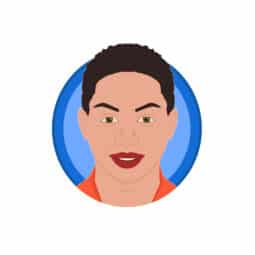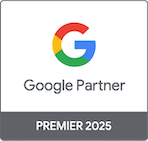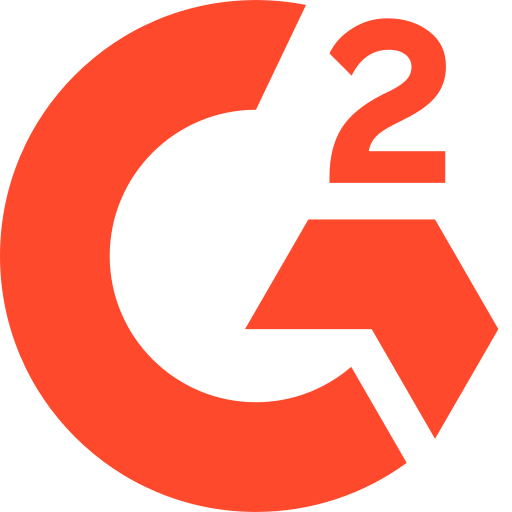How can I report ClickPatrol results to my client?
Table of Contents
- 1. Start with the big picture (Dashboard)
- 2. Mention the reallocated budget carefully
- 3. Drill down by campaign (Reports > Campaigns)
- 4. Back it up with raw data (Click Insights)
- 5. Account-wide reporting (Account Overview)
- 6. What to include in your client report
- 7. How to export ClickPatrol data
- 8. Best practices from the market
- Need help?
Showing the results ClickPatrol delivers is key to demonstrating your value and helping your client understand the impact of click fraud protection. Whether you’re sending regular updates or preparing a monthly report, ClickPatrol provides all the insights you need to create a clear and data-driven overview.
This guide walks you through exactly what to report on, where to find it, and how to present it effectively.
1. Start with the big picture (Dashboard)
Begin with a summary of the overall results using the Dashboard. It gives your client a quick, visual understanding of what ClickPatrol is doing.
Key metrics to report:
- Fake traffic percentage
- Types of fake traffic (bots, crawlers, dark web)
- Total clicks vs. blocked clicks
- Total reallocated budget (include this as an indicative value rather than a guarantee)
This overview is ideal for clients who want clarity without getting too technical.
2. Mention the reallocated budget carefully
The Reallocated Budget tab provides an estimated value of ad spend that was likely saved due to blocked invalid traffic. While this is a helpful indicator, it is based on assumptions such as average cost per click and predicted traffic patterns.
We recommend mentioning this value to highlight the financial impact of fake traffic, but avoid treating it as a guaranteed saving. Use phrasing such as:
“Based on ClickPatrol data, an estimated €XXX has been reallocated toward valid traffic.”
This keeps the insight useful without over-promising.
3. Drill down by campaign (Reports > Campaigns)
Go deeper into performance by campaign to show where fake traffic is affecting results and how ClickPatrol is responding.
Metrics to include:
- Total clicks vs. fake clicks
- Percentage of fake traffic per campaign
- Predicted clicks saved
- eCPC before and after protection was applied
This helps the client understand which campaigns have been most protected and how that supports their overall goals.
4. Back it up with raw data (Click Insights)
For clients who value transparency or prefer technical details, use the Click Insights table.
What you can show:
- Timestamp and location of suspicious clicks
- Device, OS, and ISP data
- AI risk scoring
- Keywords triggering suspicious traffic
- Whether the click was flagged or manually reviewed
You can filter and export this data in CSV format for audit trails or inclusion in reports.
5. Account-wide reporting (Account Overview)
For agencies or consultants managing multiple clients, the Account Overview screen offers a high-level snapshot per account:
- Total clicks
- Blocked vs. safe traffic
- Fake traffic percentage
- Total reallocated budget per account (again, used as an indication)
This section is perfect for summarizing progress across all managed accounts.
6. What to include in your client report
A professional ClickPatrol report should include the following sections:
A. Executive summary
- Total clicks
- Fake traffic percentage
- Estimated reallocated budget (framed as an indicator)
B. Campaign performance
- Most and least affected campaigns
- Trends in fake traffic by type
C. Budget and efficiency trends
- Click quality trends over time
- Cost impact before and after filtering
D. Technical insights (optional)
- Examples of suspicious activity
- Highlighted blocked IPs or networks
E. Recommendations and next steps
- Adjustments made (e.g. stricter rules, whitelist updates)
- Suggestions for further optimization
7. How to export ClickPatrol data
Data can be exported directly from the following areas:
- Click Insights (CSV)
- Reallocated Budget (CSV)
- Campaign Reports (CSV)
- Screenshots from Dashboard and Account Overview
These files can be added to email reports, PDF presentations, or shared directly with clients.
8. Best practices from the market
These are tactics you can use to reinforce your own reporting:
- Ad spend protection: Emphasize how ClickPatrol protects your client’s budget from non-human traffic and malicious actors.
- Better data = better decisions: Clean traffic leads to more accurate campaign metrics and smarter bidding decisions.
- Automated protection: Stress that protection is ongoing and doesn’t require manual intervention.
- Transparent reporting: Clients appreciate clarity. Show them exactly what was blocked and why.
- Privacy-first tracking: Highlight that ClickPatrol works without cookies and is GDPR-compliant.
Need help?
If you want help interpreting the data, contact us via the Support button in your dashboard. We’re happy to assist.