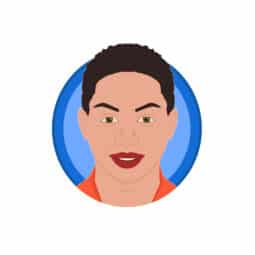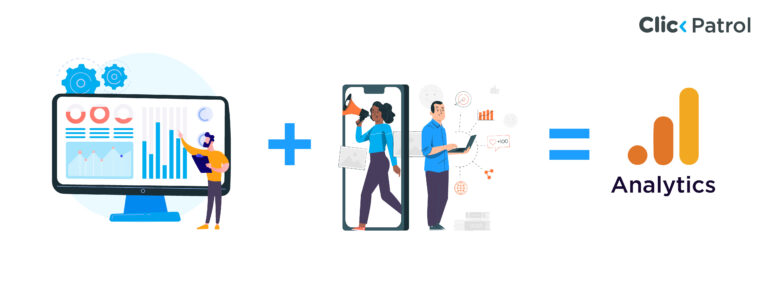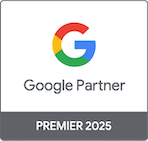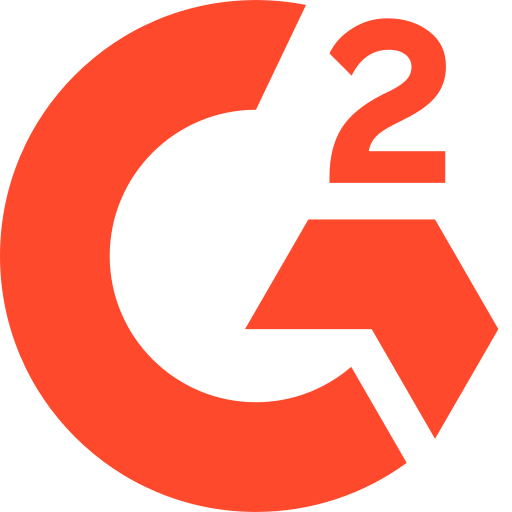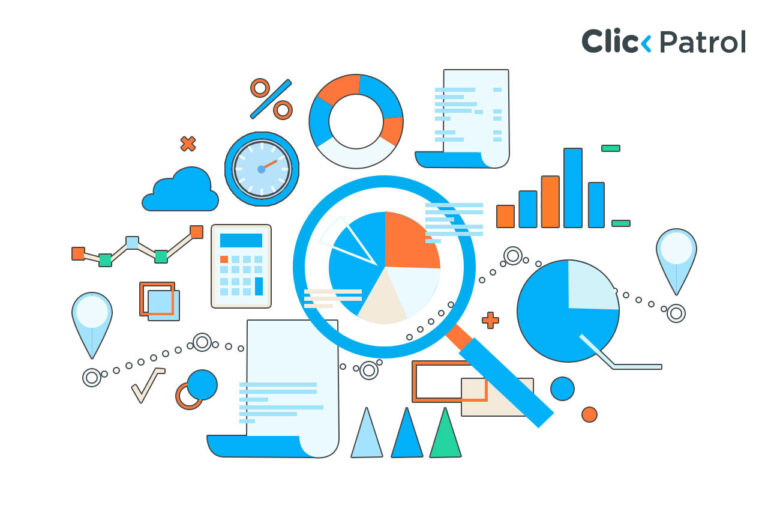
How to remove Android One safely in 2025: Unlock, flash, and customize your phone
Abisola Tanzako | Sep 11, 2025
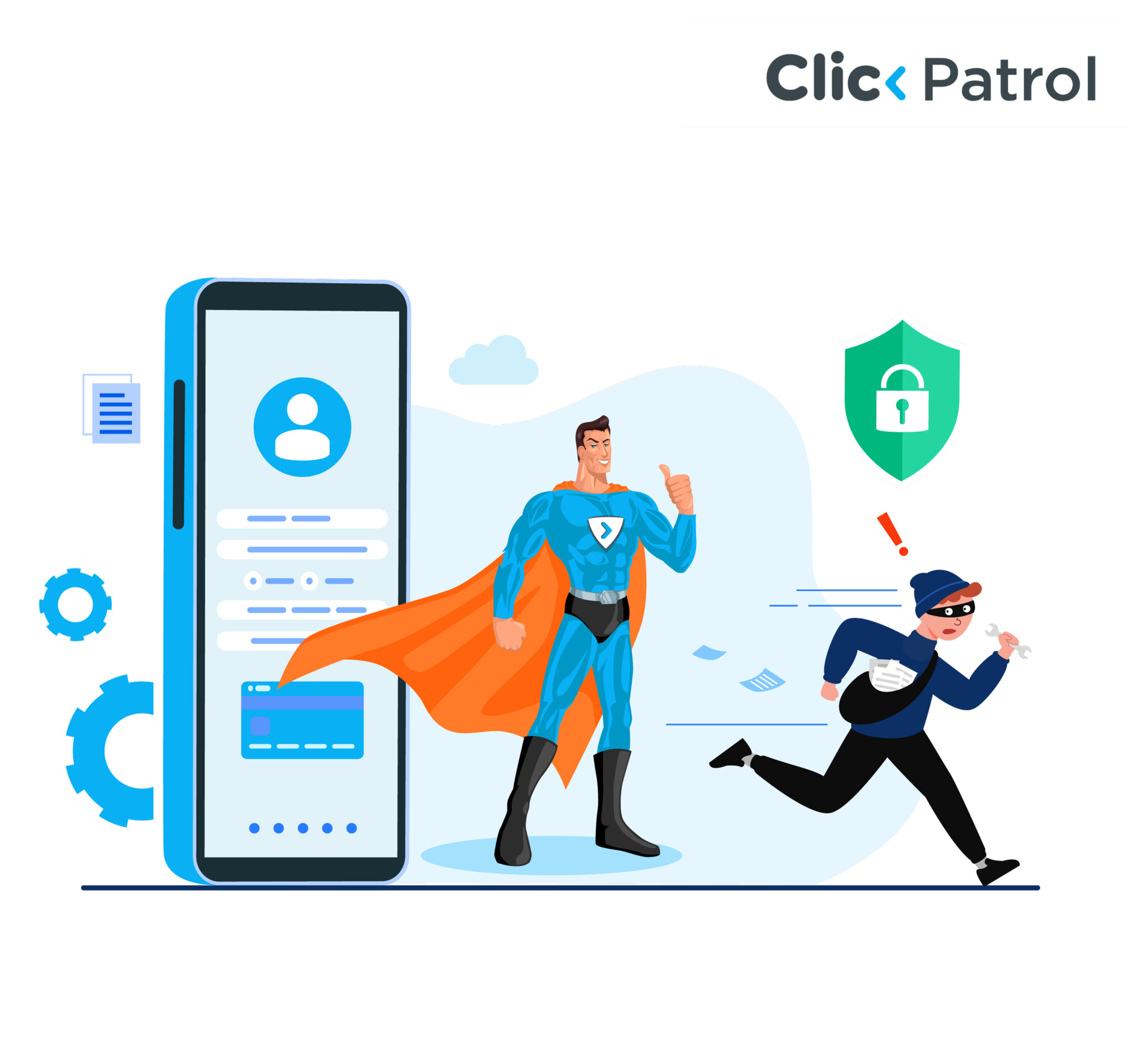
Table of Contents
- What is Android One?
- Why you might want to remove Android One
- Risks of removing Android One
- Essential requirements
- How to remove Android One: Step-by-step guide
- Step 1: Unlock Bootloader
- Step 2: Install custom recovery (TWRP)
- Step 3: Download and transfer custom ROM & GApps
- Step 4: Flash the custom ROM
- Step 5: Root your phone (Optional)
- Best custom ROMs: Quick comparison
- Precautions and warnings
- 1) Always download ROMs for your exact device model:
- 2) Verify checksums to avoid corrupted files:
- 3) Ensure at least 70% battery before flashing:
- 4) Never interrupt the flashing process:
- 5) Read XDA forum threads for known bugs before installing:
- Taking control beyond Android One
- FAQs
Android One is a near-stock version of Google’s Android operating system, designed to deliver a clean interface, minimal bloatware, and guaranteed updates for two to three years.
According to XDA Developers’ 2024 survey, over 12% of Android users with older devices have switched to custom ROMs for better performance and personalization.
Initially launched in 2014 and used by brands like Nokia, Xiaomi (Mi A series), and Motorola, it offers a secure, smooth experience.
However, for users who want advanced customization, extra features, or a completely different Android experience, Android One can feel restrictive.
This guide will walk you through the risks, prerequisites, and exact steps to safely remove Android One, plus the best ROMs to install and key precautions to take.
What is Android One?
Android One is Google’s clean, stock Android initiative, focusing on speed, security, and simplicity.
Core features include:
1) Stock Android UI: No manufacturer skin or overlays.
2) Regular security updates: Monthly patches direct from Google.
3) Timely OS upgrades: Guaranteed Android version updates for 2–3 years.
4) Google services integration: Built-in Assistant, Google Photos, and more.
5) No bloatware: Minimal pre-installed apps for smoother performance.
Why you might want to remove Android One
While Android One’s simplicity is appealing, you may want to remove it if you:
1) Want more customization options (themes, gesture controls, advanced settings).
2) Miss features from other skins like MIUI, One UI, or ColorOS.
3) Experience delayed updates despite Google’s promises.
4) Want to try custom ROMs like LineageOS, Pixel Experience, or crDroid.
5) You may experience face bugs or performance slowdowns after updates.
Risks of removing Android One
Before you proceed, understand the potential downsides:
1) Voids warranty: Most manufacturers cancel support after bootloader unlocking.
2) Bricking risk: A failed flash can make your device unusable.
3) Data loss: All data will be wiped during the process.
4) Reduced security: Depending on ROM support and patch frequency.
5) Banking/DRM App issues: Apps like Netflix or Google Pay may stop working.
Essential requirements
You will need:
1) Unlocked Bootloader: Allows installation of non-official software.
2) Custom Recovery (TWRP): For flashing ROMs and backups.
3) Full Device Backup: Use Google Backup, Titanium Backup, or manual file transfer.
4) Custom ROM + GApps: GApps are needed if the ROM does not include Google services.
5) PC with ADB & Fastboot Installed: For command-line flashing.
How to remove Android One: Step-by-step guide
The steps include:
Step 1: Unlock Bootloader
1. Enable developer options:
- Go to Settings > About Phone → Tap Build Number 7 times.
2. Enable OEM Unlocking and USB Debugging:
- Settings > Developer Options → Turn on both settings.
3. Connect phone to PC:
Install ADB & Fastboot, then run:
- adb devices
- adb reboot bootloader
- fastboot oem unlock (Or fastboot flashing unlock for some devices)
- Confirm on the phone; all data will be erased.
Step 2: Install custom recovery (TWRP)
- Download the TWRP Image File for your device from the official TWRP website.
- Flash TWRP Using Fastboot: fastboot flash recovery twrp.img
- Boot into TWRP Recovery: fastboot boot twrp.img
Once in TWRP, you are ready to install a new ROM.
Step 3: Download and transfer custom ROM & GApps
- Choose from popular ROMs: LineageOS (stable), Pixel Experience (minimalist), crDroid (feature-rich), Resurrection Remix (maximum customization), Paranoid Android (balanced).
- Download compatible GApps from OpenGApps.org if needed.
- Transfer ROM & GApps ZIP files to your device storage or use ADB sideload.
Step 4: Flash the custom ROM
In TWRP:
- Wipe → Advanced Wipe → Select Dalvik/ART Cache, System, Data, Cache → Swipe to wipe.
Install ROM:
- Install → Select ROM ZIP → Swipe to flash.
Install GApps:
- Install → Select GApps ZIP → Swipe to flash.
Reboot:
- First boot may take 5–15 minutes.
Step 5: Root your phone (Optional)
- Download Magisk ZIP, flash via TWRP, then reboot and install the Magisk Manager app.
Best custom ROMs: Quick comparison
Below are some known and reliable custom ROMs you can install after unflashing Android One:
1. LineageOS
- Known for stability and regular updates
- Ideally suited for beginners and everyday use
- Offers a clean, almost-stock Android experience
2. Pixel experience
- Bring the Pixel phone UI and features
- Best for Pixel fans or someone who wants simplicity
- Minimalist customization, very clean UI
3. crDroid
- Offers in-depth feature control and adjustment
- Best for power users
- Includes extras such as custom gestures and UI changes.
4. Resurrection remix
- Renowned for offering the most features
- Best for tinkerers and experimenters
- Combines features from various ROMs (Lineage, Omni, Slim, etc.)
5. Paranoid Android
- Offers a nice and smooth UI
- Emphasizes good battery life and performance
- Ideal for moderate users who want balance
Always check the XDA Developers forums or your phone’s subreddit to:
- Determine which ROMs are stable for your specific device
- Search for bugs or compatibility issues
- Find in-depth installation instructions
Precautions and warnings
Precautions and warnings include:
1) Always download ROMs for your exact device model:
Installing a ROM meant for a different model can “brick” your phone, meaning it becomes unusable.
Even slight variations in model numbers can have different hardware configurations, so the files must match exactly.
2) Verify checksums to avoid corrupted files:
A checksum is a unique code that confirms a file’s integrity.
If the checksum does not match the one provided by the developer, the file may be incomplete or altered, leading to errors or security risks during installation.
3) Ensure at least 70% battery before flashing:
If your device shuts down mid-flash due to low battery, it could corrupt the operating system and leave the phone stuck in an unusable state.
A higher battery percentage provides a safety margin.
4) Never interrupt the flashing process:
Stopping the installation, unplugging the device, or closing the flashing tool can damage system files.
This can make the device unbootable and, in some cases, impossible to recover without special hardware tools.
5) Read XDA forum threads for known bugs before installing:
Developers and users often share reports about bugs, performance issues, or missing features.
Checking these threads helps you avoid installing a ROM with serious problems that could disrupt your phone’s normal functions.
Taking control beyond Android One
Removing Android One allows you to unleash greater levels of customization, enhanced features, and a fresh Android experience.
While the process is technical and carries some risk, carefully following this guide can guarantee a smooth transition to a custom ROM.
Whatever your motivation for seeking more performance, extended device life, or simply liberation from stock Android, custom ROMs offer immense flexibility.
Ready to remove Android One?
Back up your data, unlock your bootloader, install TWRP, and choose a stable ROM today to enjoy full control over your Android experience.
FAQs
Q. 1 Can I revert to Android One later?
Yes, by flashing your device’s official stock firmware.
Q. 2 Will my warranty be void?
Yes, unlocking the bootloader usually voids manufacturer support.
Q. 3 Will I still get updates?
Not from your phone brand, but some ROMs like LineageOS release regular patches.