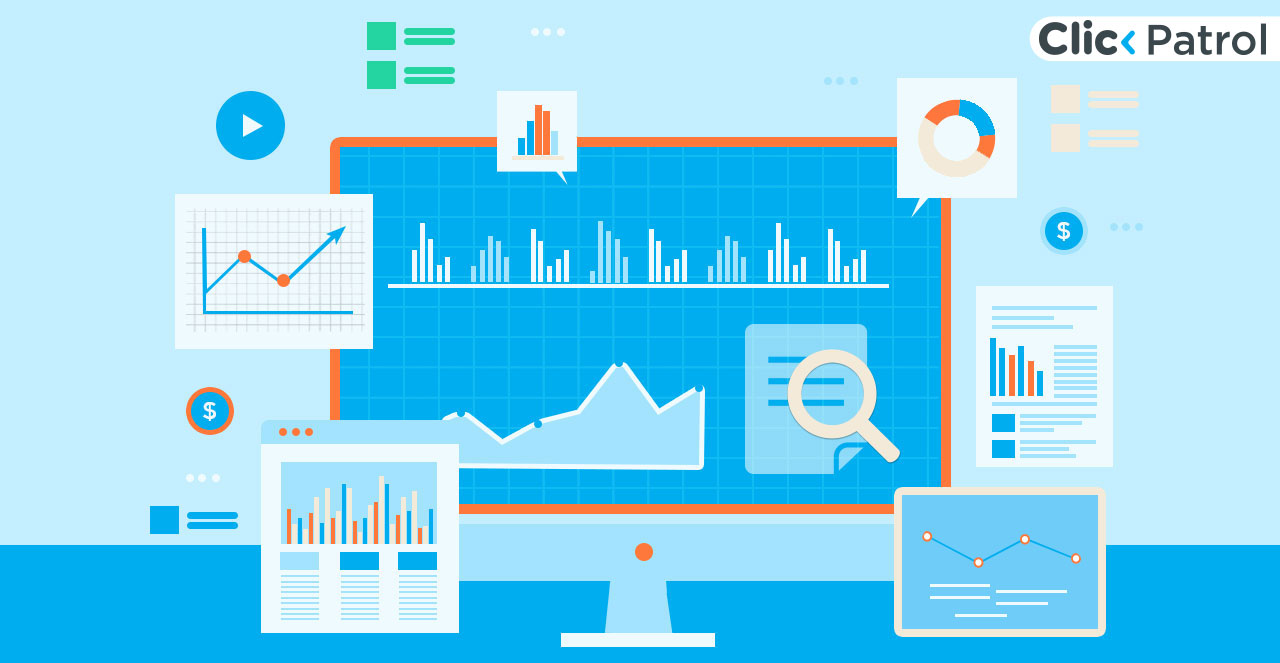JavaScript accounts for over 50% of web vulnerabilities (OWASP, 2024). Disabling JavaScript becomes necessary in certain scenarios, whether for privacy, security, speed, or development purposes.
Have you ever asked, “How do I disable JavaScript in my browser?” or “Should I disable JavaScript for testing or safety?” This article explains how to disable JavaScript in Chrome, Firefox, Safari, and Edge, and why developers or privacy-conscious users might choose to do so.
Ready to protect your ad campaigns from click fraud?
Start your free 7-day trial and see how ClickPatrol can save your ad budget.
What is JavaScript, and why would you turn it off?
JavaScript is a programming language that enables interactive website elements, from image sliders and pop-ups to real-time content updates.
- It is essential for modern web functionality. Without JavaScript, many websites become static and less usable. So why turn it off? There are several valid reasons:
- Privacy concerns: Some users disable JavaScript to limit data tracking, fingerprinting, or auto-playing ads.
- Security risks: Disabling JavaScript reduces the risk of malicious scripts executing on your browser.
- Development testing: Developers often need to see how a website behaves when JavaScript is disabled.
- Performance: On low-end systems, disabling JavaScript can help speed up browsing by eliminating resource-heavy scripts.
- Content focus: Readers who prefer distraction-free environments may disable JS to avoid popups or overlays.
- Disable JavaScript in Chrome (Desktop & Mobile)
Step-by-step instructions for desktop users do disable JavaScript. Chrome, being the most widely used browser, makes it relatively simple to control JavaScript settings:
Open Chrome Settings:
- Click the three-dot menu in the top-right corner.
- Select Settings.
Navigate to Site Settings:
- Scroll down and click Privacy and security.
- Click Site Settings.
Find JavaScript Settings:
- Scroll to the Content section.
- Click JavaScript.
Block JavaScript:
- Toggle the option from Allowed (recommended) to Blocked.
Optional – Set Exceptions:
- You can allow or block JavaScript for specific sites by adding exceptions under Custom behaviors.
How to disable JavaScript in Mozilla Firefox
Firefox users: take control of scripting. Unlike Chrome, Firefox doesn’t have a simple on/off JavaScript toggle in the main settings, but it can still be done:
Open Firefox and Type ‘about:config‘ in the Address Bar
- Press Enter.
- Accept the warning: “Proceed with Caution”.
Search for ‘javascript.enabled’
- Type in the search bar: javascript.enabled.
Toggle the Setting
- Double-click the preference to switch its value from true to false.
Restart Firefox
- Refresh the browser or reopen tabs to see the effect.
- To enable it again, repeat the process and toggle the value back to true.
How to disable JavaScript in Safari (macOS and iOS)
For Apple Users on macOS
- Open Safari and go to Preferences: Use the top menu bar: Safari > Preferences (or press Cmd +,).
- Click on the Security Tab
- Uncheck “Enable JavaScript.”
For iOS (iPhone or iPad)
- Go to iPhone Settings > Safari
- Scroll to Advanced
- Toggle Off JavaScript
How to disable JavaScript in Microsoft Edge
Windows users, here’s your guide. Edge runs on Chromium, so the steps are similar to Chrome:
Open Edge Settings:
Ready to protect your ad campaigns from click fraud?
Start your free 7-day trial and see how ClickPatrol can save your ad budget.
- Click on “Cookies and Site Permissions.”
- Scroll down and click “JavaScript.”
- Toggle to “Don’t Allow Sites to Use JavaScript”
How to disable JavaScript in Android (Mobile Browsers)
Mobile privacy and control. If you are using Chrome on Android:
- Open Chrome App
- Go to Settings > Site Settings > JavaScript
- Toggle Off JavaScript
For Firefox on Android:
- Type about:config in the URL bar
- Search for javascript.enabled and toggle it off
Many mobile browsers do not offer an easy way to disable JavaScript, so a third-party browser like Kiwi Browser (which allows Chrome extensions) or a privacy-focused browser like DuckDuckGo may be better suited.
What disabling JavaScript does to webpages
Disabling JavaScript significantly changes how websites function. Here is what you can expect:
- Page load speed increases: Without scripts to run, pages load faster.
- Fewer Ads and pop-ups: Great for a clutter-free reading experience.
- Better privacy: Reduces the chances of third-party tracking.
- Broken websites: Forms, logins, dynamic content, and interactive features may cease to function properly.
- Simpler layouts: Many design elements rely on JavaScript to render correctly.
Alternatives to disabling JavaScript entirely
If disabling JavaScript entirely is too extreme for your use case, consider these safer alternatives:
- Use script blockers like NoScript or uMatrix: These browser extensions enable selective control over JavaScript per site or domain, making them ideal for advanced users and individuals who prioritize privacy.
- Use a privacy-focused browser: Browsers like Brave and Tor generally provide fine-grained control over JavaScript, fingerprinting, and scripts.
- Disable JavaScript temporarily: If you are troubleshooting or developing, disable JavaScript only during testing and re-enable it afterward.
- Enable JavaScript on trusted sites: Whitelist only the websites you trust and block all others globally.
Why web developers disable JavaScript
Developers often need to disable JavaScript to:
- Test site accessibility: Ensure the website remains usable without scripts.
- Check SEO integrity: See how crawlers, such as Googlebot, interpret static content.
- Simulate poor network environments: Reproduce performance bottlenecks or functionality gaps.
- Debug script failures: Isolate issues that occur only when JavaScript is running.
SEO considerations when JavaScript is disabled
JavaScript plays a complex role in SEO. Google can crawl and render JS-heavy sites, but it’s not always perfect. If you disable JavaScript:
- You will see how Googlebot renders non-JS content; use this to test the visibility of static content.
- You can identify blocking issues: Some JS-based content may never be indexed.
- Test page load speed improvements: JavaScript adds to page load time, which affects rankings.
When should you not disable JavaScript?
Although disabling JavaScript has benefits, it is not always the best move:
- Banking sites, E-commerce, and Web Apps usually rely heavily on JavaScript.
- Online learning platforms or portals: Functionality includes quizzes, video players, and navigation breaks that work without JavaScript.
- Social media: Websites like Twitter and Facebook are unusable without scripts.
JavaScript control equals web power
Disabling JavaScript gives you more control over your web experience, whether for security, speed, privacy, or testing. The process is straightforward, from Chrome to Firefox and Safari to Edge.
However, it comes with trade-offs. If you want a cleaner, safer, or more minimal browsing experience, disabling JavaScript might be worth trying; just be aware of what you are giving up.
Ready to protect your ad campaigns from click fraud?
Start your free 7-day trial and see how ClickPatrol can save your ad budget.
It remains an essential testing step for developers building robust, inclusive websites and seeking additional ways to optimize browsing. Explore our privacy tools guide next.
Frequently Asked Questions
-
Is it safe to disable JavaScript?
Yes, disabling JavaScript can increase security and privacy.
However, many websites may not function correctly without it.
-
Can I disable JavaScript for only one site?
Yes.
Most modern browsers, such as Chrome and Edge, allow custom site exceptions, enabling you to block or allow JavaScript on a per-site basis.
-
Does disabling JavaScript improve browsing speed?
Yes. Without scripts to load and execute, web pages often load faster and consume fewer resources.
-
What are the best tools to control JavaScript selectively?
NoScript (Firefox), uBlock Origin, and uMatrix (advanced users) are great for managing scripts per website.
Abisola
Meet Abisola! As the content manager at ClickPatrol, she’s the go-to expert on all things fake traffic. From bot clicks to ad fraud, Abisola knows how to spot, stop, and educate others about the sneaky tactics that inflate numbers but don’t bring real results.