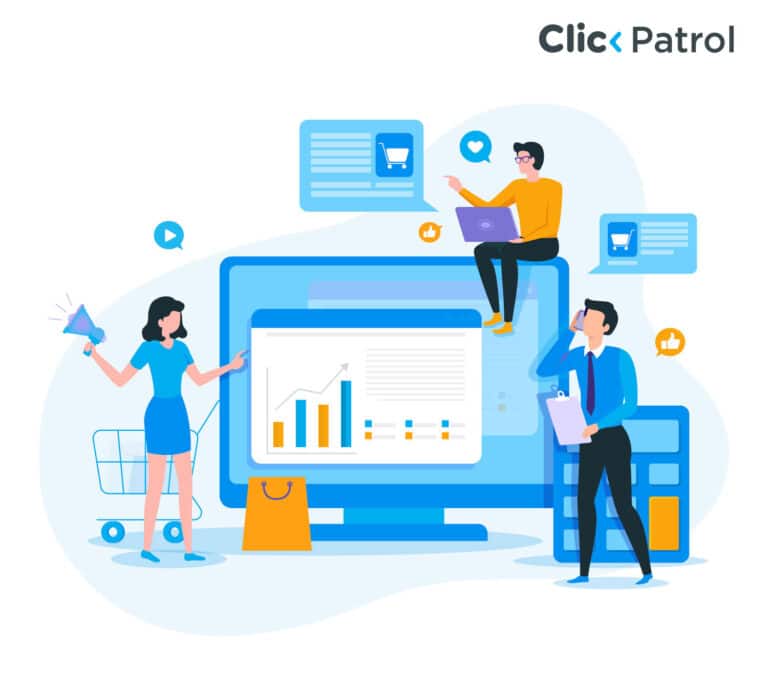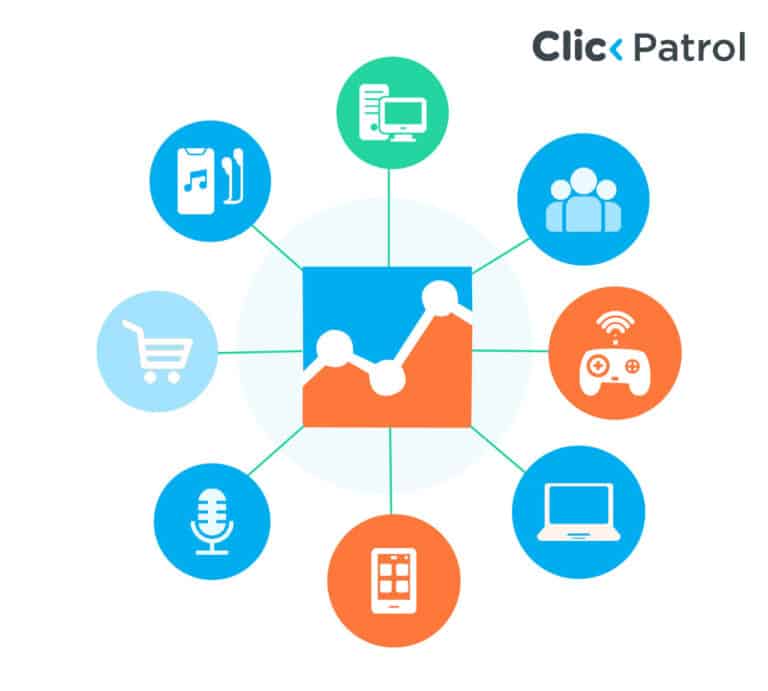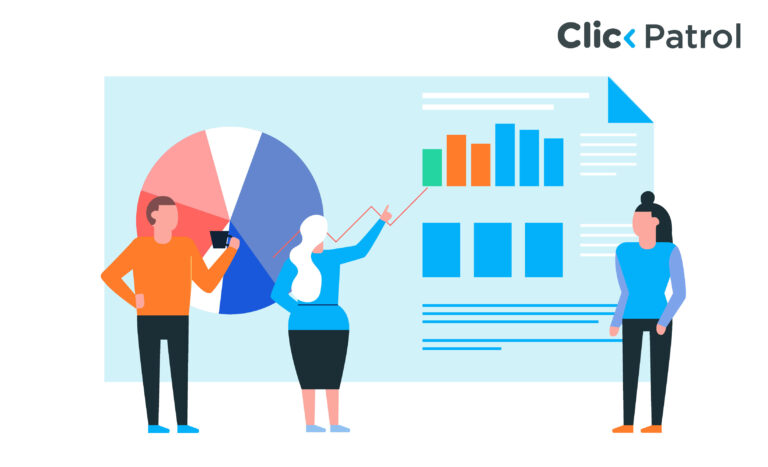
What Are Tracking Templates and How To Merge ClickPatrol With Other Existing Tracking Templates?
Abisola Tanzako | Aug 23, 2023
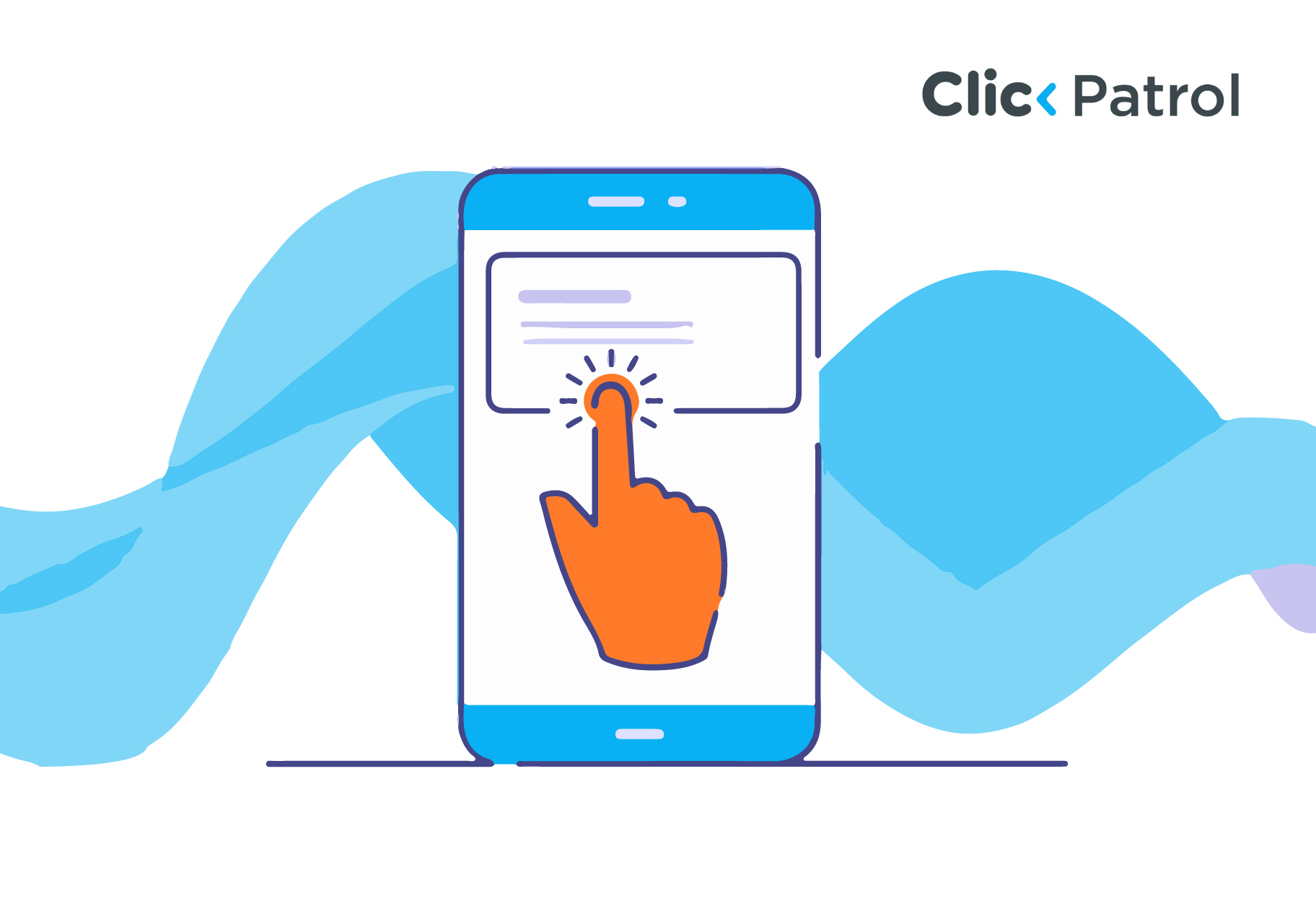
Every advertiser has at some point wondered what the deal is with tracking templates. Are they important? How do they work? How do i add tracking templates to my website? And many other questions. How do they affect my adds? Etc. Here’s a quick guide to tracking templates and
Table of Contents
What are tracking templates
Tracking templates are simply slight modifications to your website or landing page URLs that help you track clicks to your website. They use tracking parameters to customize your landing page URL.
To effectively track clicks from ad campaigns and ad groups, you should put your URL tracking information in a tracking template. Tracking templates can be defined at the account level, ad group level, campaign level, and keyword level. Keyword-level tracking templates are the most specific.
Why are tracking templates important?
Tracking templates help you capture more data about the source of your clicks.
In Google ads, tracking templates help you capture more performance data needed to help you optimize your targeting and audience parameters.
CRMs such as hubspot use tracking templates to track and report ad details within your HubSpot account. Click fraud monitoring software like ClickPatrol use tracking templates to capture and screen click characteristics for click fraud.
How to find your ClickPatrol Tracking Template
- Log on to your ClickPatrol dashboard
- Navigate to Configuration
- Click on “Tracker”; here you’ll find the tracking template you need
- Copy the tracking template
Merging Tracking Templates with your ClickPatrol tracking templates
You can easily merge your ClickPatrol tracking template with your existing tracking templates. This means you could combine our tracking template with whatever tracking template you already have on your website either a CRM or another click fraud monitoring software.
We made a simple tool for that, you can find it here: Trackingtemplate Merge.
Tracking templates are important to get the best out of your ads
To get more insights into your ads, and properly protect them from click fraud, ensure that tracking templates are attached to your website URL. They not only help you protect your ads, they can also be a game changer in your decision-making process. By finding the characteristics of converting clicks, you can double down on these characteristics in your ads.
Need any help? Than get in touch with our support. We are glad to help you.