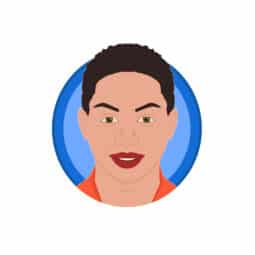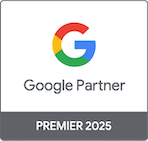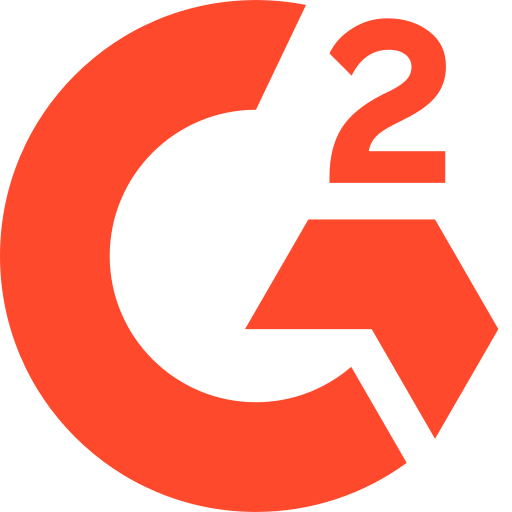How to block traffic from specific countries in ClickPatrol
Table of Contents
ClickPatrol gives you control over your ad traffic by allowing you to block traffic from specific countries. This helps reduce fake clicks and wasted spend from regions that are irrelevant to your business or are known sources of invalid traffic.
When Should You Block a Country?
- If your product or service isn’t available in that region.
- If you’re receiving high volumes of fake clicks or bot traffic from specific countries.
- If a competitor is clicking from outside your target market.
- If you want to focus your budget on high-intent regions only.
How to Set Up Country-Level Blocking
1. Navigate to Configuration
From your ClickPatrol dashboard, click on Configuration in the left-hand menu.
2. Go to the Exclusion Settings
Under Configuration, click Exclusion to access the exclusion settings page.
3. Scroll down to ‘Country settings’
You’ll find a section labeled Country settings at the bottom of the page.
4. Enter Countries to Block
Type the names of the countries you want to block. You can add multiple countries by selecting them one by one. Example: Afghanistan, Bahamas.
5. Click ‘Update configuration’
After selecting the countries, click the Update configuration button to save your changes.
What Happens After Blocking a Country?
- All ad clicks from the blocked countries will be excluded from your active campaigns.
- These clicks will no longer affect your reports or trigger budget allocations.
- You’ll reduce invalid traffic and optimize performance by focusing only on relevant regions.
Tip:
Regularly review your ClickPatrol reports to spot patterns in location-based invalid traffic. Adjust your country exclusions based on those insights.